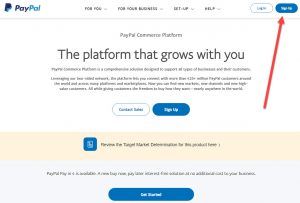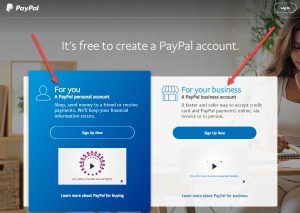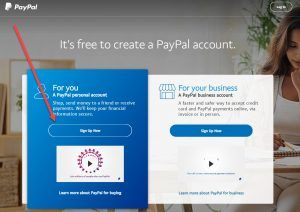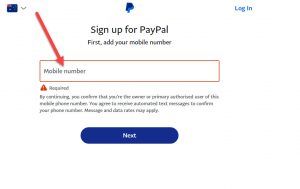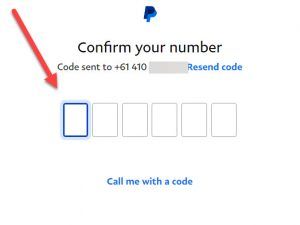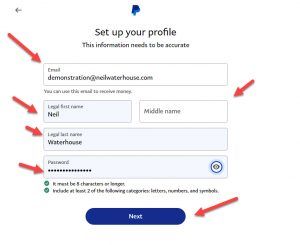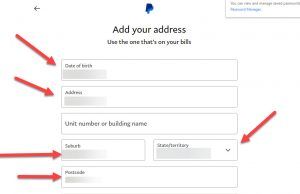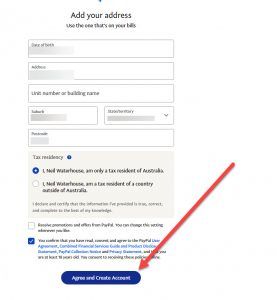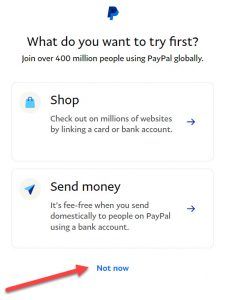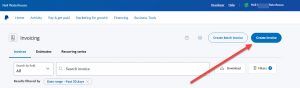How To Set Up A PayPal Account | Send, Receive, and Transfer Money
How To Set Up A PayPal Account | Send, Receive, and Transfer Money
This week’s video’s about how to set up a PayPal account from scratch, including how to send, receive, and transfer money. For anybody new to this channel, my name’s Neil Waterhouse. I’ve been selling on eBay for 24 years. I’m the author of “Million Dollar eBay Business From Home.” So let’s launch straight into it. You can set up a new PayPal account on either your computer or you can use a smart device, like your phone or a tablet. It all works very similar. For this demonstration, I’m going to use a computer, however, the steps are very similar for both a computer or a smart device. The first step is to go to paypal.com and click Sign Up.
Next, you need to decide whether you want to set up a personal PayPal account or a business PayPal account.
Now, don’t get too bogged down here if you’re new. You can always upgrade from a personal account to a business account at any time down the track. Just like how with eBay, you can also upgrade at any time from a personal eBay account to a business account. If you’re setting up this PayPal account to just buy and sell a few things every now and then, a personal PayPal account is probably all that you need. If you’re building an online business, then you’ll more than likely want to set up a business PayPal account. But like I mentioned before, you can always down the track change from a personal PayPal account to a business account, you know, whenever you’re ready. Personally, these days, for eBay and website businesses, I only use business PayPal accounts. But you know, when I started 20 odd years ago, all my PayPal accounts were personal. And then over time, we converted them to business accounts. For this demonstration, I’ll set up a personal PayPal account.
To do that, click on the blue Sign Up Now button. Next, enter your mobile phone number.
And PayPal will SMS you a six-digit security code to your phone.
Now enter that security code. Next, enter your email address, your first name, middle name, surname, and then your password.
Then click on the blue Next button. You’ll need to enter your password twice so PayPal can confirm there’s no typos in your password. Next, enter your date of birth and your address.
Then click the Agree and Create button.
Now, PayPal will be asking if you’d like to shop or send money.
For now, click on the Not now hyperlink. Now PayPal asks you to link your credit card, debit card, and/or bank account to PayPal. By linking your credit card, debit card, or bank account to PayPal, this allows you to purchase items using your PayPal account. And if your PayPal balance is less than the cost of the item and you try to purchase something that costs more than your PayPal balance, PayPal will ask you if you wish to debit the balance from your credit card, debit, or from your bank account. Know that you can do this later if you wish, but again, clicking on the Not now hyperlink. Note that, like with all banks and financial institutions, verification is very important and you need to action whatever steps PayPal requires for verification.
Note that when you’re connecting a new bank account to PayPal, PayPal will transfer two small amounts into your bank account. Each amount less than $1 each, I.e. five cents and 11 cents. Now, just for clarification here, PayPal puts these small amounts into your bank account for verification. They do not take any money out of your bank for verification. Now, to complete the bank verification, you’ll need to wait a few days until those payments show up in your bank account. And then you log back in to your new PayPal account and enter those small amounts, I.e. 11 cents, 32 cents, 15 cents, or whatever they are. And once you’ve done that, you’re done, you’ve set up a brand new verified PayPal account.
Next, I want to show you the other features of PayPal that we use regularly. PayPal, like most programs and apps, has a gazillion options and features. However, like most software, the 80/20 rule comes into play. And you only need to know less than 20% of PayPal’s features to be able to use 80% of its capabilities. In fact, it’s more like the 95/5 rule. That is, you only need to know only 5% of PayPal’s features to get 95% of its capabilities. Over the last 20-plus years of using PayPal, 99% of the time, we only use four of PayPal’s features. These four features are transfer money from PayPal into your bank account, send money from PayPal to other people, I.e. to pay your overseas virtual assistants, and also we use the options to send and receive money to people and businesses. I’ll quickly go through all four of these features now.
The first is how to transfer money from your PayPal account to your bank account. If you’re regularly selling items on eBay, your PayPal balance will quickly grow. You’ll at some stage want to transfer some or all of the money to your bank account. To do this, from the PayPal home page, click on the blue Transfer Money button. Now PayPal asks you how quickly do you want your money. We normally just click on the standard. There’s normally an extra charge for instant transfer. Next, PayPal shows you which bank account the funds will be transferred to, and this, of course, is the bank account that you set up earlier. You can also link an additional bank account here as well if you wish. Next, enter the amount you wish to transfer. For this demonstration, I’ve transferred $2,000. Next, PayPal will show you a review for this transfer. Then if you’re happy with the review, click the blue button and now PayPal will transfer the funds and will show you a confirmation page.
Next I’ll show you how to send or request money to or from anybody all over the world. To send money or request money from anybody in the world, go to the PayPal home page. Next, click on the Pay & get paid hyperlink. From here, it’s just a matter of clicking on the Send money or the Request money hyperlink, and then enter the name, email address or phone number, personal business that you wish to send or receive the money to or from. The last feature that we use is how to send somebody an invoice. Sending somebody an invoice is essentially the same thing as requesting money from somebody. However, sending an invoice looks a lot more professional. To send an invoice from PayPal, again, from the home page, click on the Pay & get paid hyperlink, then Create and manage invoices. On this page, you can enter the details of your client, and you can also add your own logo to give the invoice that professional look.
If you also want to know how to quickly find eBay best-selling items so you can sell them yourself, make sure you watch this video up here. I’ll also put a link on the screen below. If you have any questions, please leave them in the comments section below. And if you found any value in this video, please give it a thumbs up, as it helps the channel. And make sure you hit the subscribe button to the no-fluff, ad-free channel that teaches step-by-step how anyone can make a full-time living from their home using less than $100. Until next week, stay safe, list more, sell more. This is Neil Waterhouse.
✅ How to quickly find eBay Best-Selling items – To sell yourself
https://www.neilwaterhouse.com/ebay-best-sell
✅How to AUTOMATICALLY reduce eBay defects
https://www.neilwaterhouse.com/defect
✅Here is a free list of 934 popular dropship suppliers
https://www.neilwaterhouse.com/ds-suppliers
✅ How To Find Profitable Products To Sell on Amazon
https://www.neilwaterhouse.com/amazon-products
✅ How to setup Scarcity Manager
https://www.neilwaterhouse.com/dropshipping-suppliers/
✅ Download – Dropship Suppliers Top Selling Items Spreadsheet
https://www.neilwaterhouse.com/dss
✅ How To Quickly Find eBay Best Selling Items.
https://www.neilwaterhouse.com/ebay-best-selling-items-01
✅ How to Increase eBay Sale By 16x. The 16 Times Rule
https://www.neilwaterhouse.com/ebay-16
✅ Understanding eBay Cassini Search Engine to Increase Sales
https://www.neilwaterhouse.com/how-does-ebays-cassini-search-engine-work-01/
✅Automatic Supplier Inventory Management for eBay, Amazon, Shopify
https://www.scarcitymanager.com
✅ How to enable eBay’s out-of-stock function
https://www.neilwaterhouse.com/out-stock
✅ How To Make $1,000 Profit Per Week Dropshipping On eBay
https://www.neilwaterhouse.com/1000-week/
✅ How to increase eBay Sales Fast
https://www.neilwaterhouse.com/ebay-opt
🚀 Beginners Guide To Starting an eBay Business.
https://www.neilwaterhouse.com/beginners-guide-to-starting-an-ebay-business/
✅ How to find eBay Best Sellers in 5 Steps https://www.neilwaterhouse.com/find-ebay-best-sellers
✅Overseas Virtual Assistants From $1 Per Hour
https://www.neilwaterhouse.com/va1
✅Beginner’s Guide to Starting an eBay Business
https://www.neilwaterhouse.com/start
✅Beginner’s Guide to Starting an Amazon Business
https://www.neilwaterhouse.com/amz-start
✅eBay Dropshipping | Top 8 Secrets | 23 Years Selling On eBay https://www.neilwaterhouse.com/ebay-sec-1/
🎬 My Free- Step By Step – Dropshipping Course – Dropship Formula™ https://www.neilwaterhouse.com/drop
✅Check the ebay dropshipping secrets. eBay Dropshipping – Secret 1
https://www.neilwaterhouse.com/ebay-sec-1/
✅How To Build a 7 Digit Dropship Business – Step By Step
✅How and where to find overseas staff from $1 per hour Click here
This might also be interesting for you: