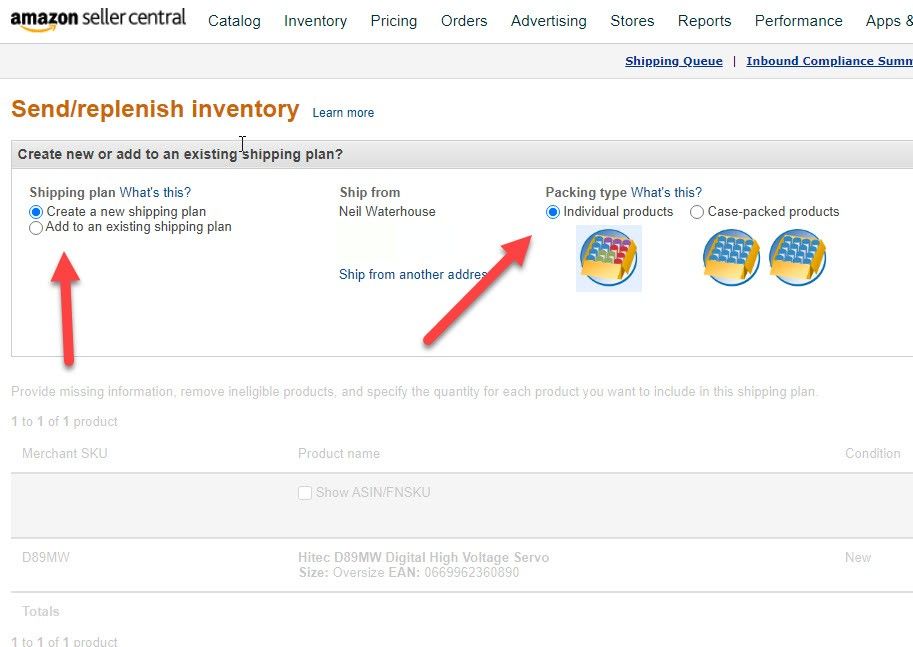How To Ship to Amazon FBA – Step By Step
Transcribe of “How To Ship to Amazon FBA 2020 – Step By Step”
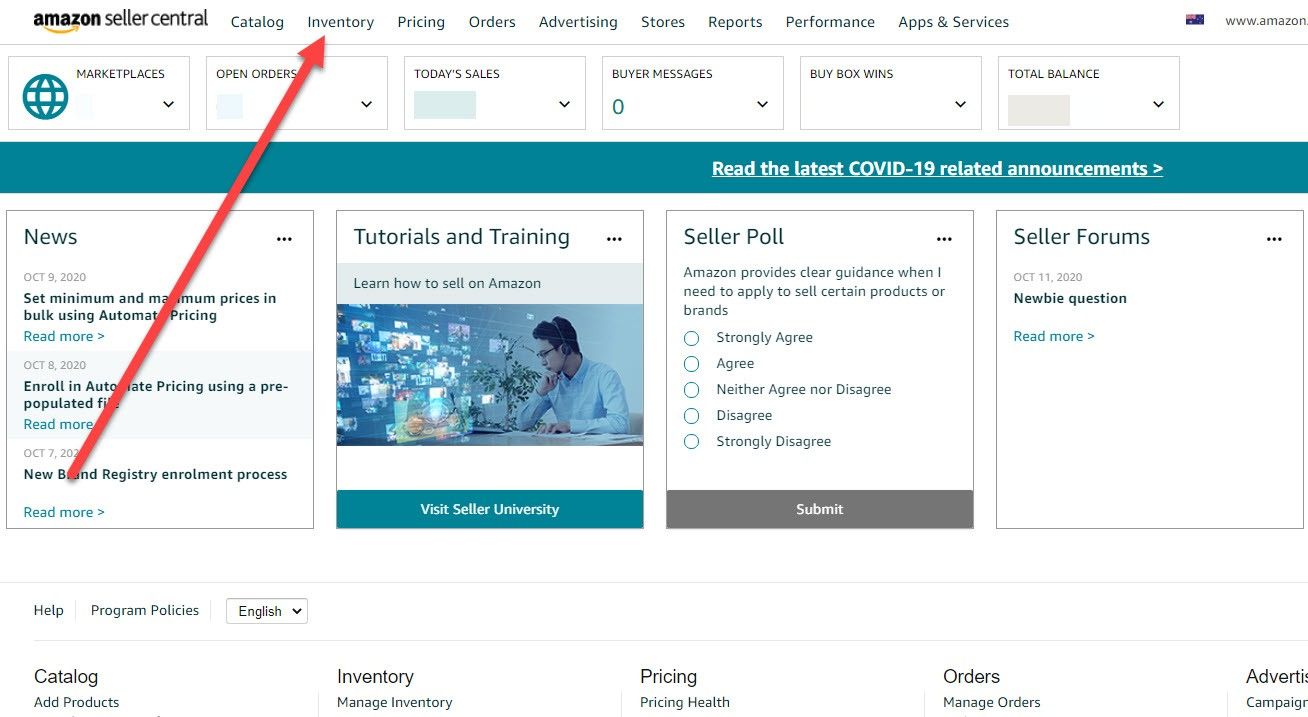
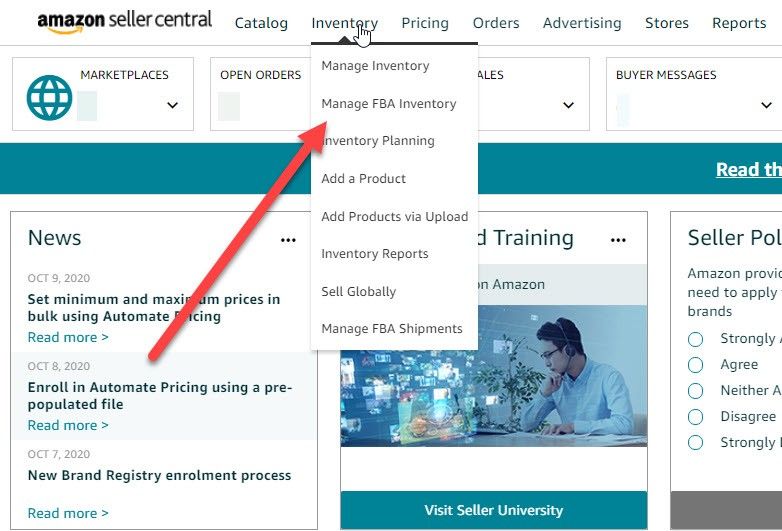
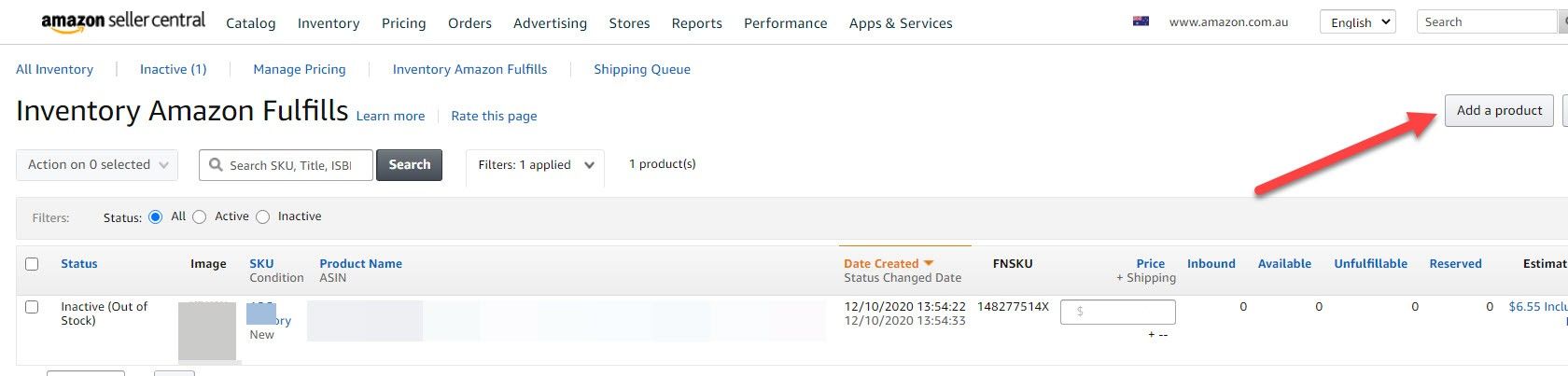
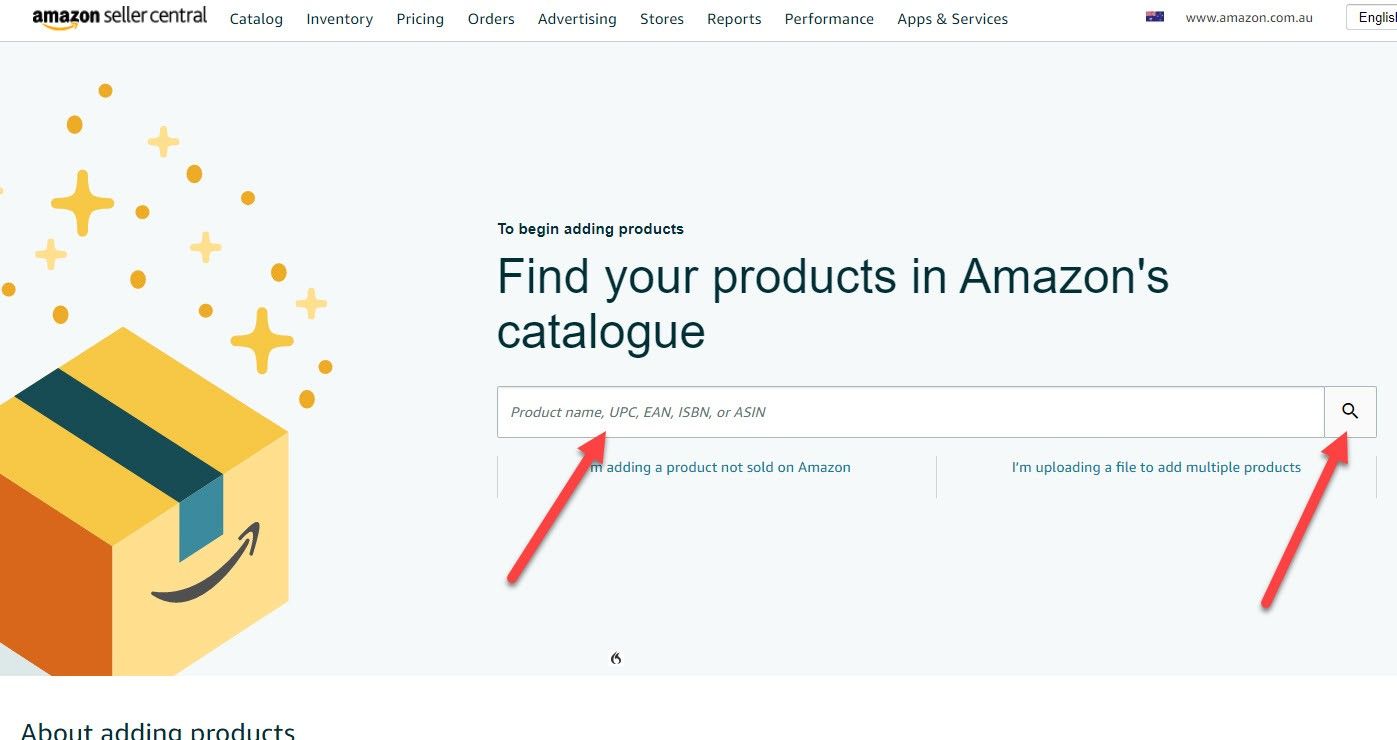
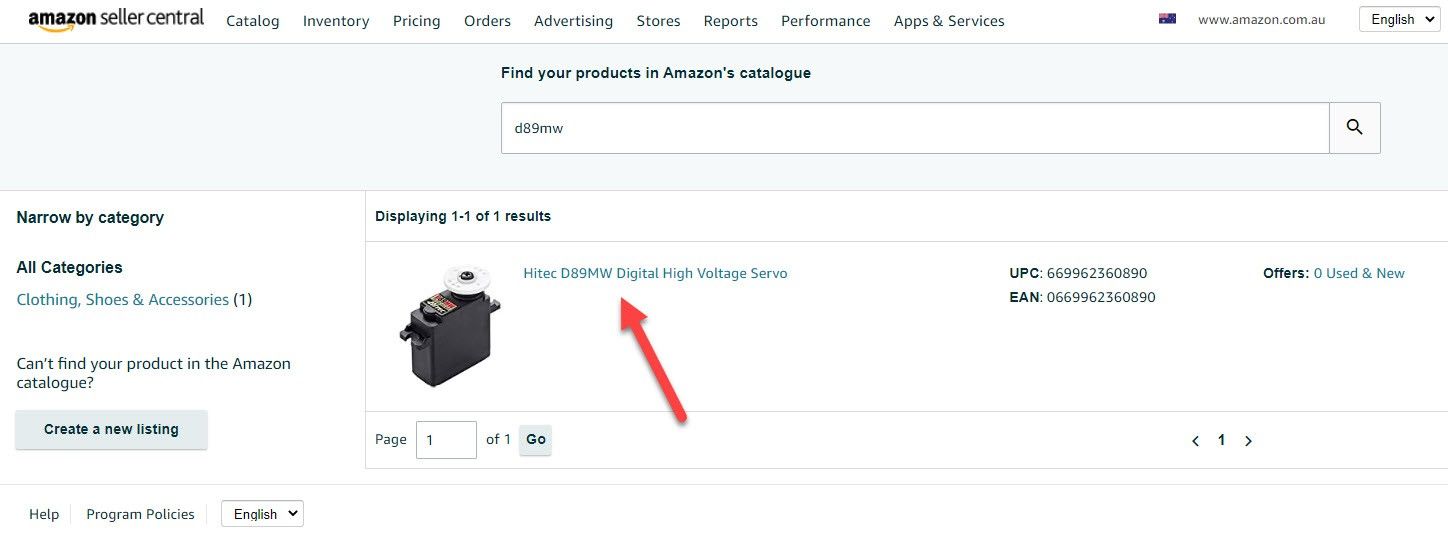
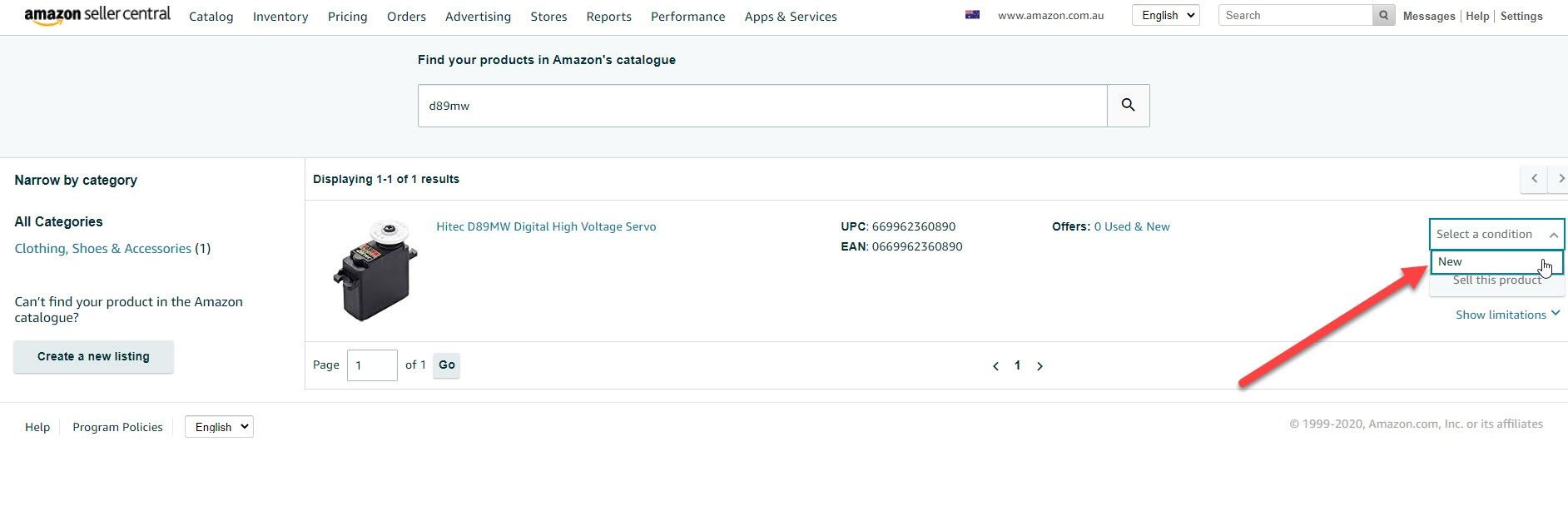
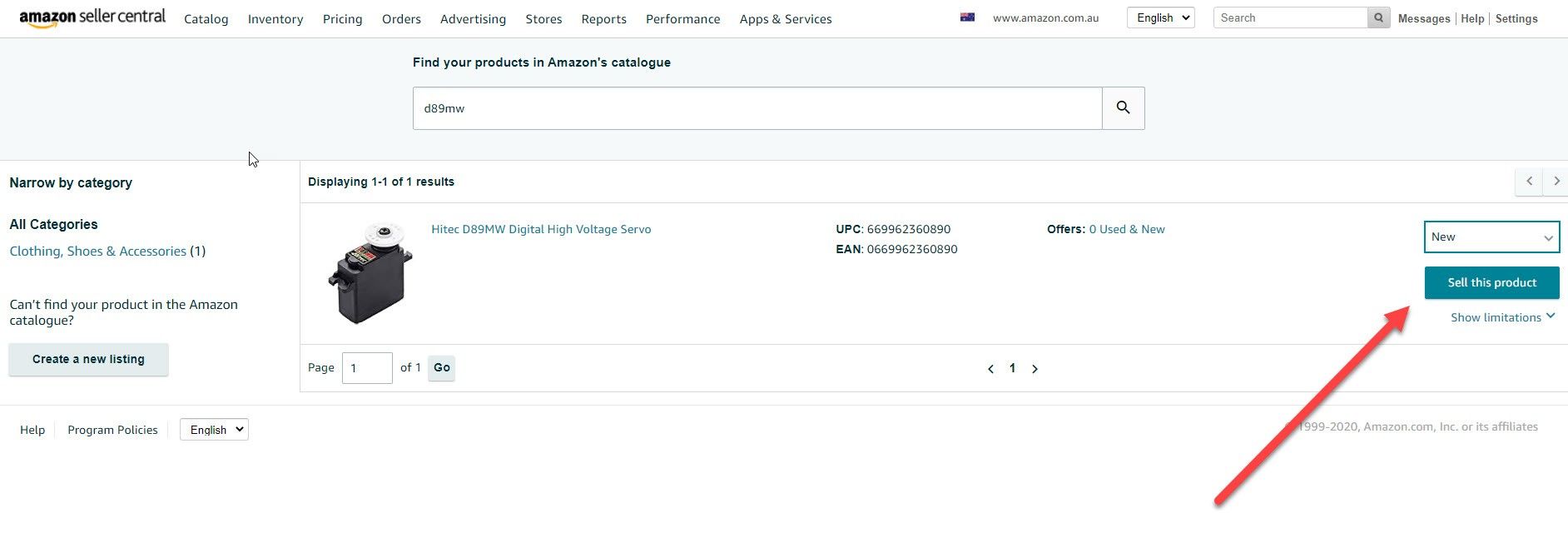
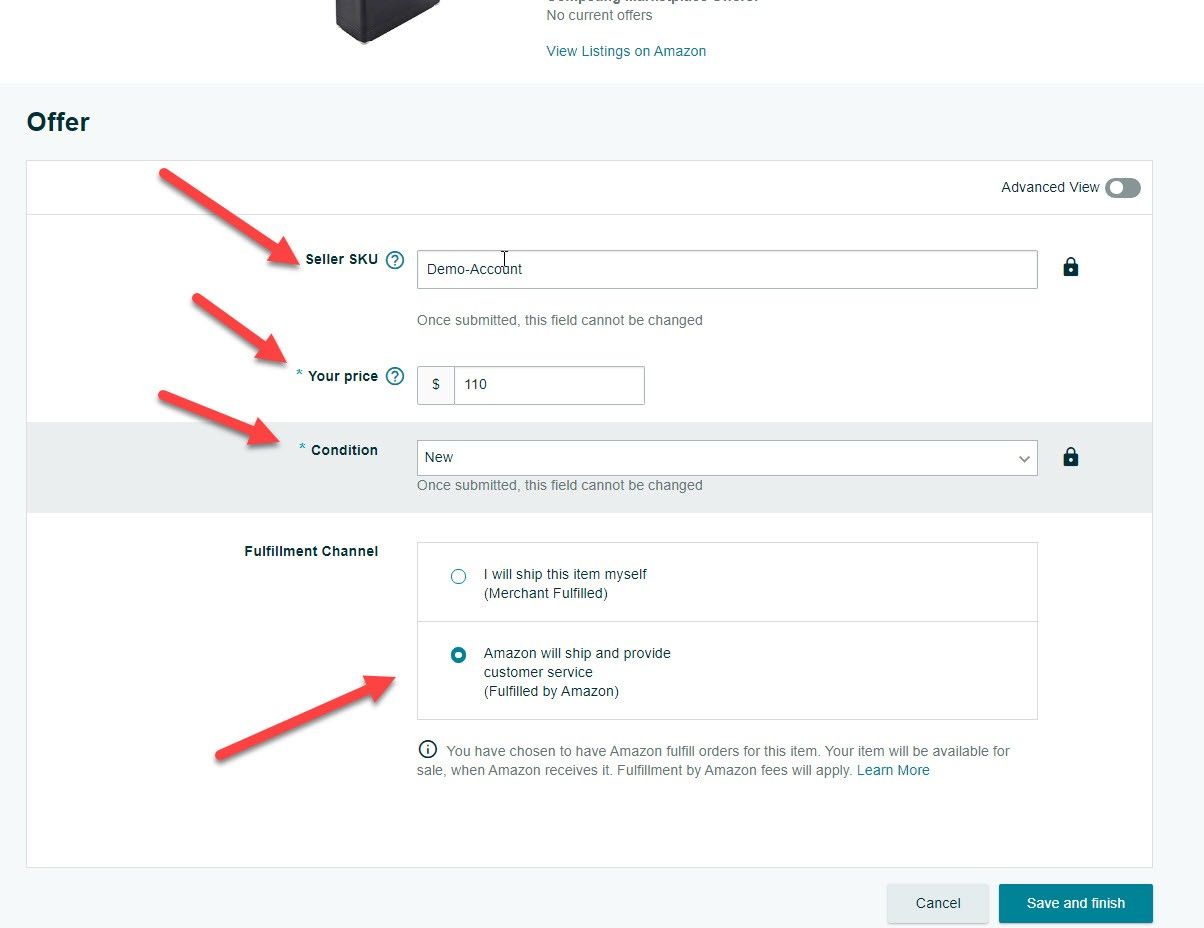
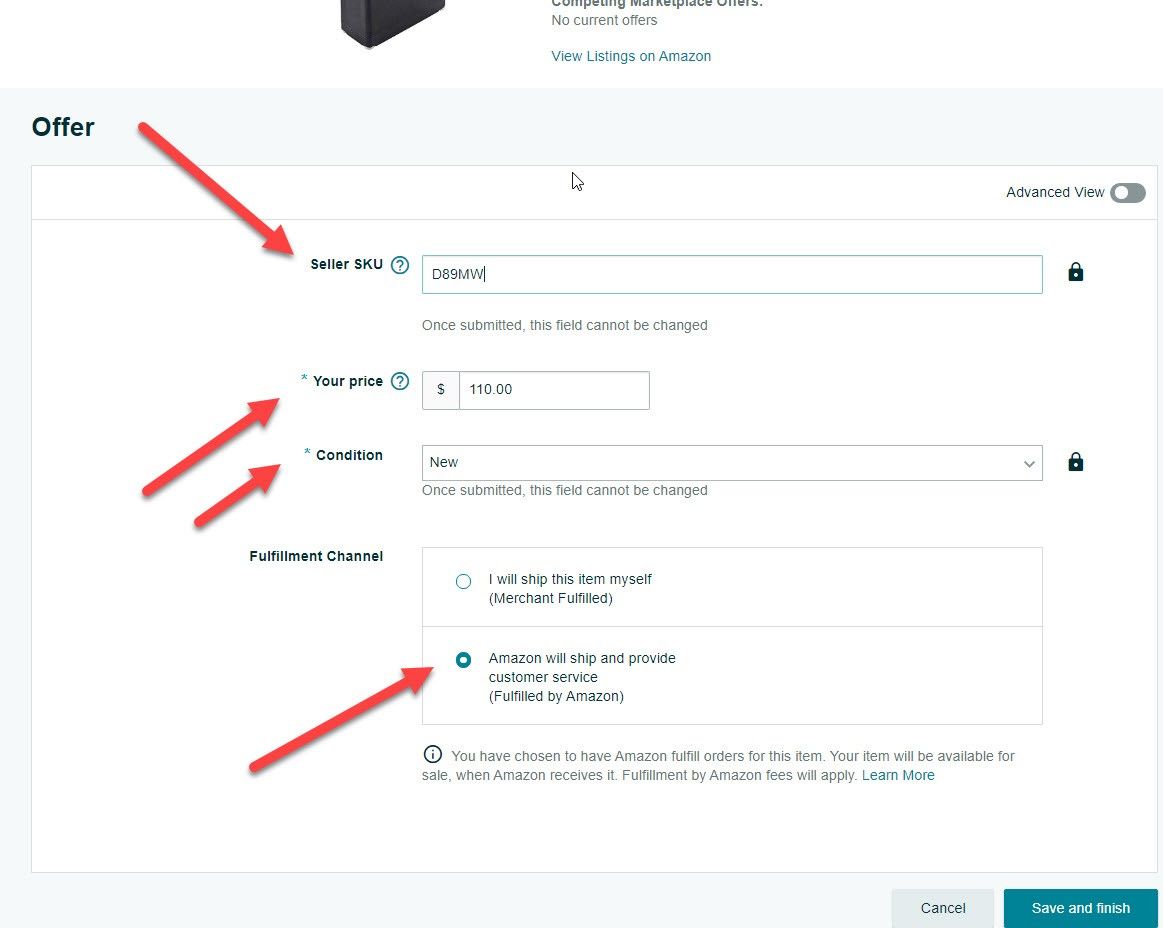
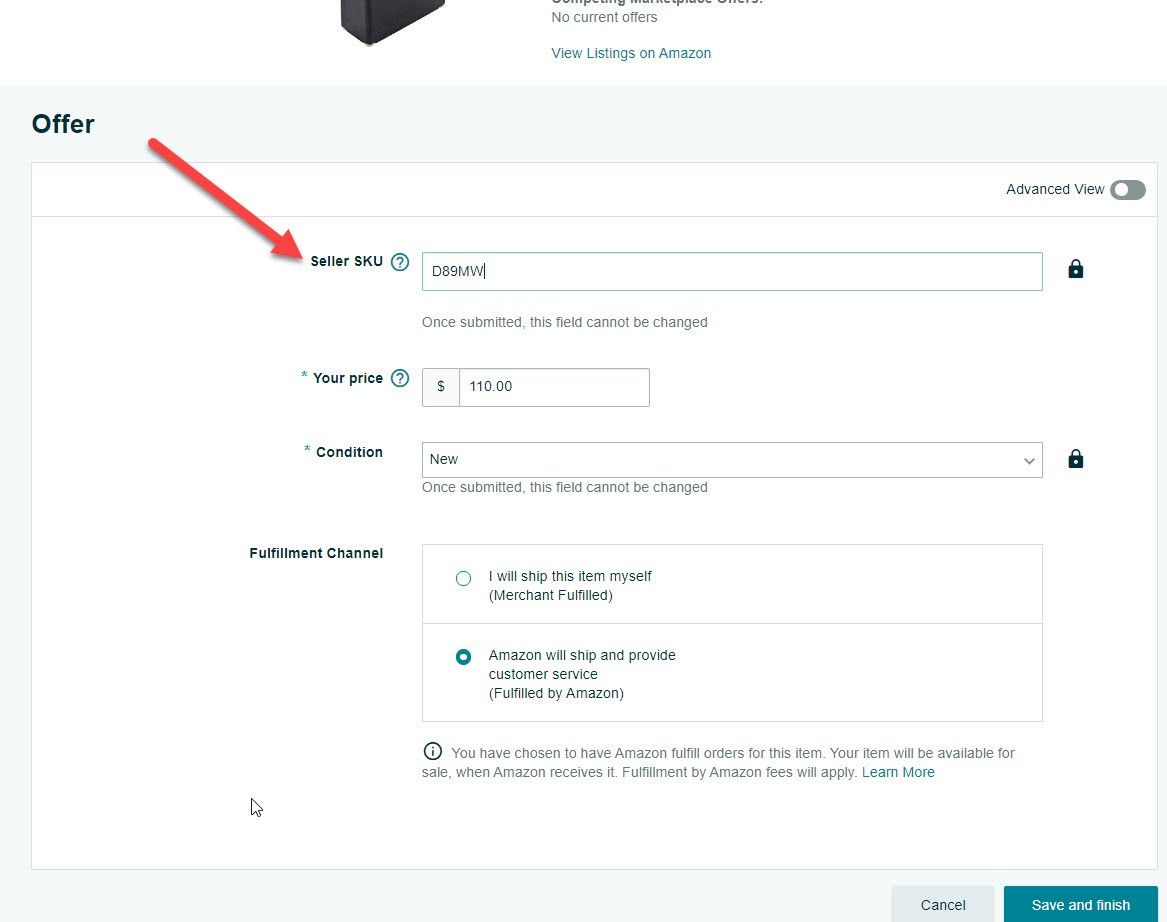
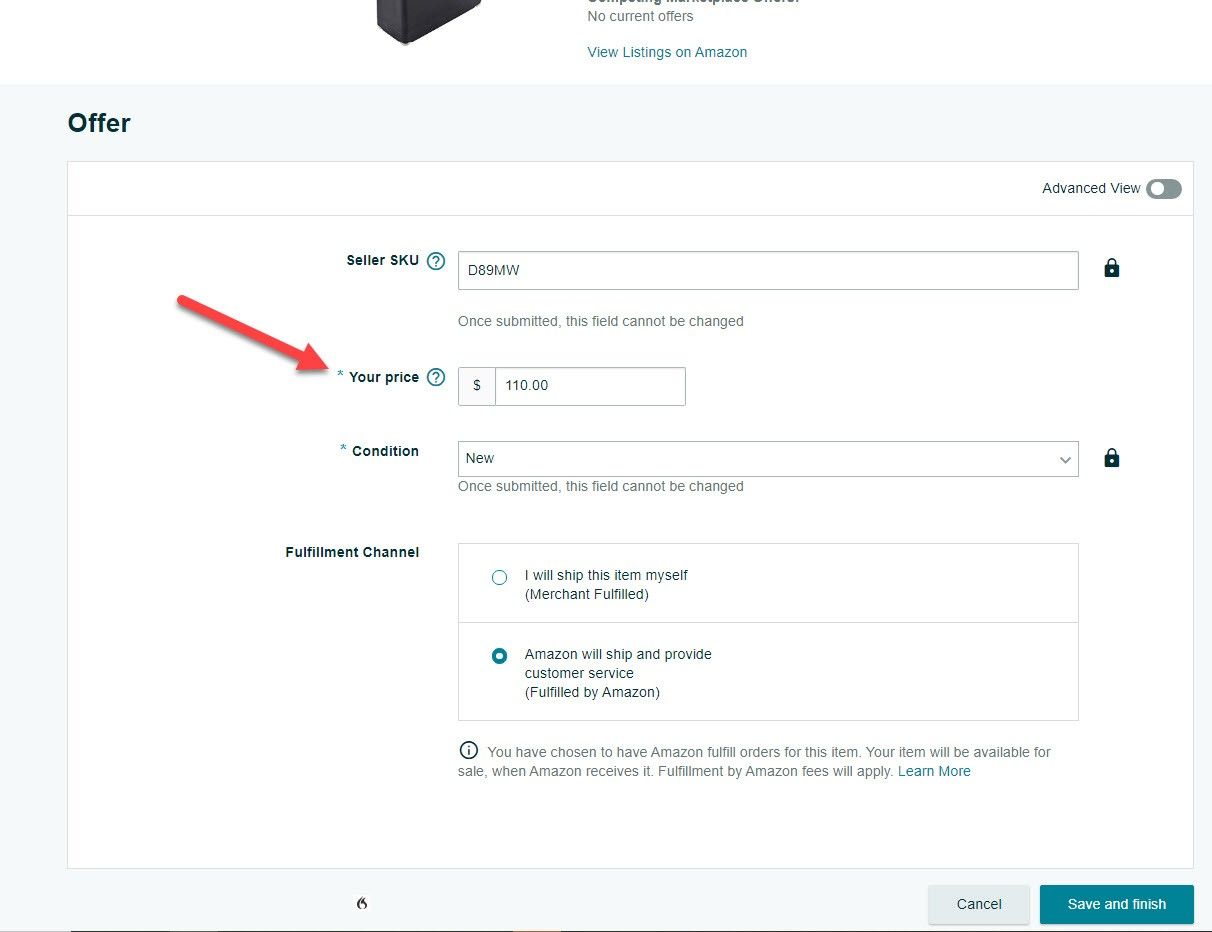
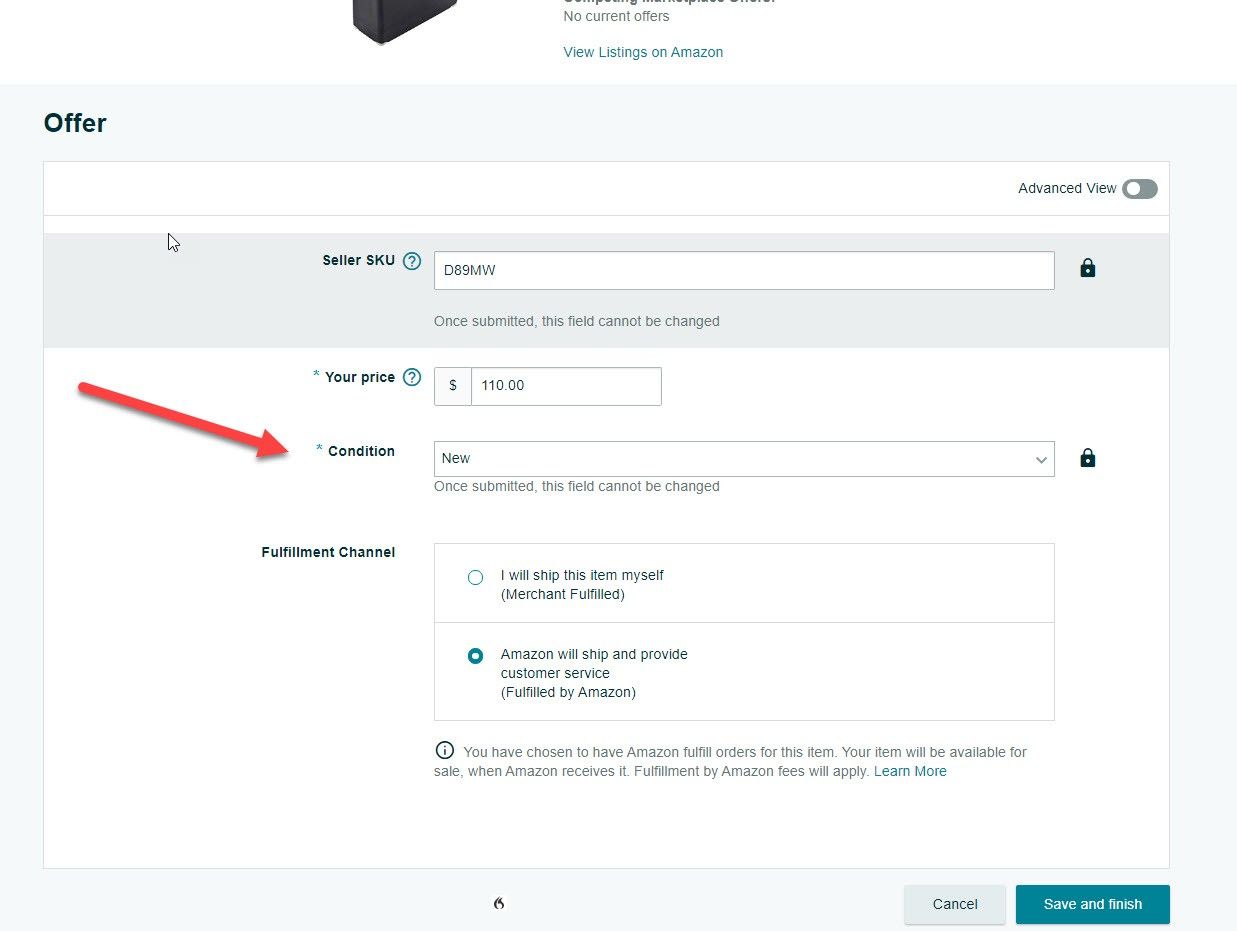
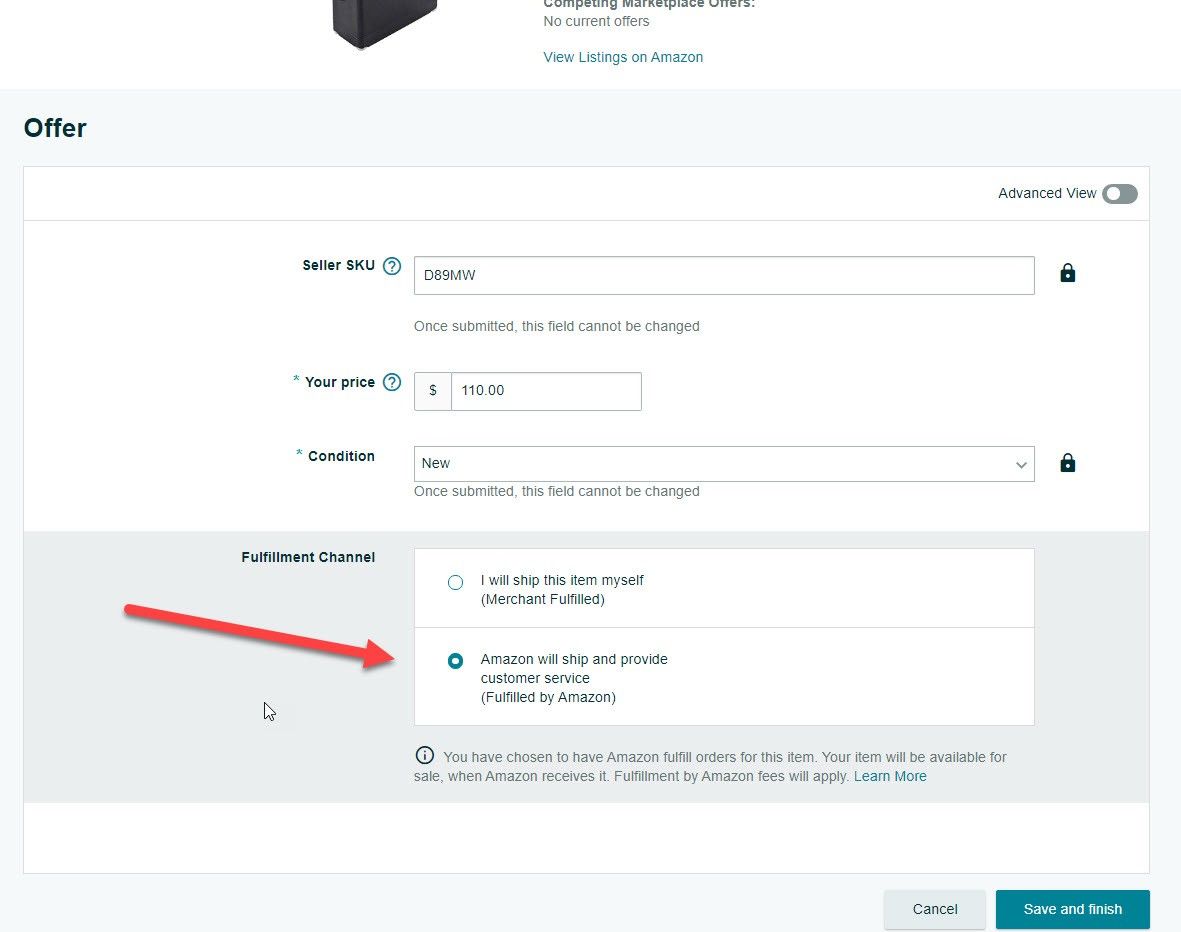
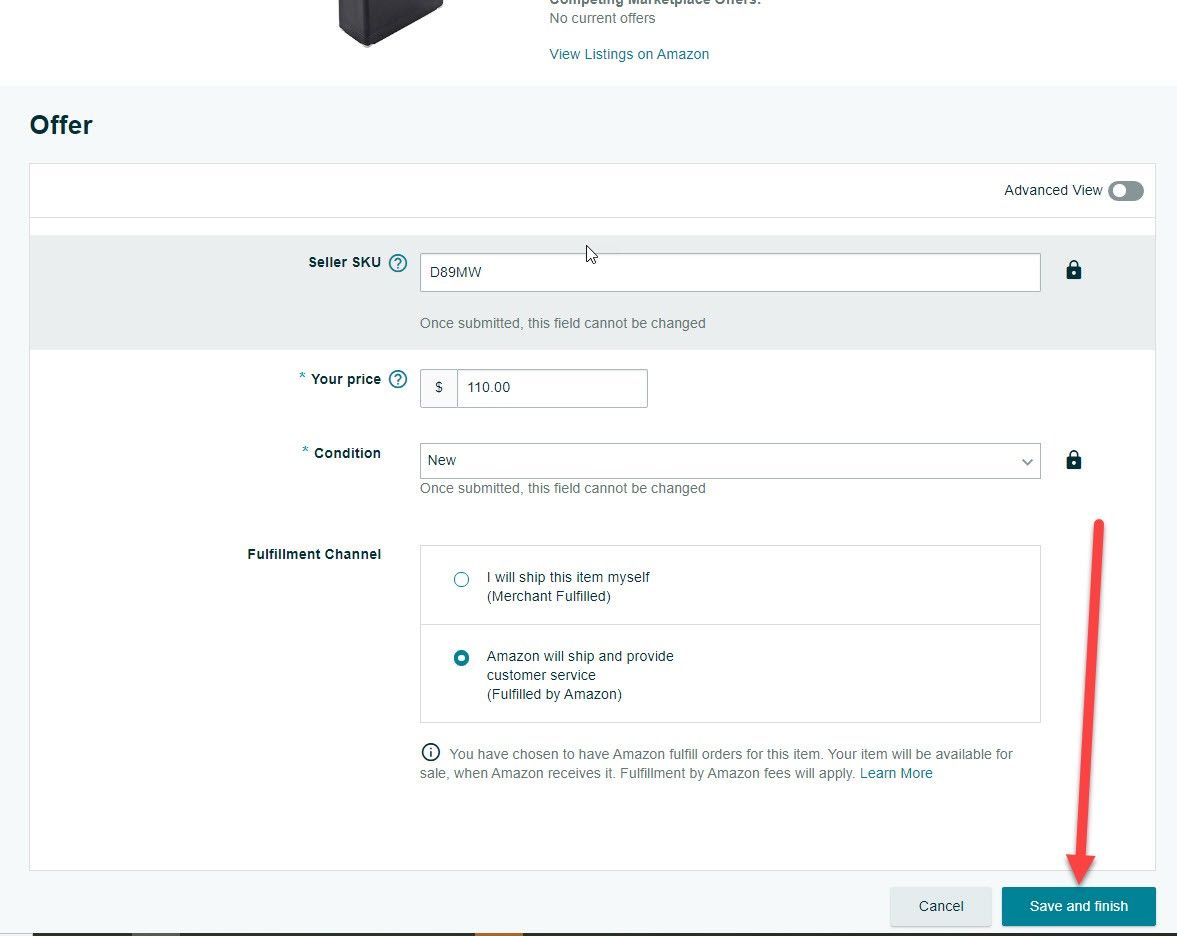
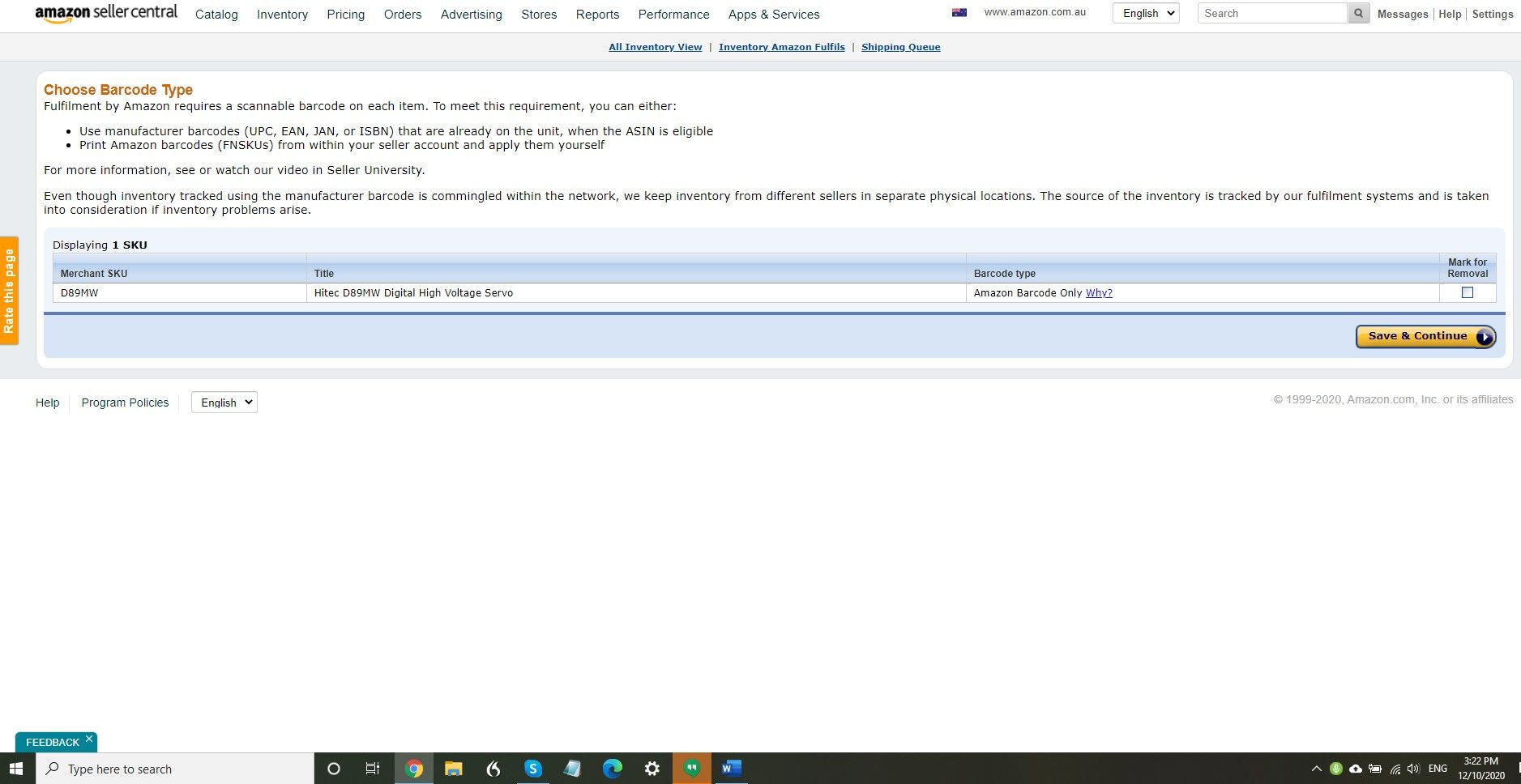
Hi guys, Neil Waterhouse. This week’s video is about how to ship to Amazon FBA. So let’s walk straight into it. Now I’m assuming you have a product to send to Amazon FBA. If you don’t, but if you’ve already drop-shipping you might want to consider sending some of your top selling or bestselling drop-ship items.
Step one to ship to the Amazon FBA
So step one to ship to the Amazon FBA is to go to Amazon seller central. I’ll put a link on the screen and below. For this demonstration I’ll use Australian Amazon demonstration account. From seller central click on inventory, then manage FBA inventory. Then add a product. Now you need to search for your product and you do this using Amazon search box. Just like you searching for anything else on using the Google search box or whatever. You can search by item name.
Search by the EPC code or you can use the Amazon 10-digit ASIN number
You can search by the EPC code or you can use the Amazon 10-digit ASIN number. Now for those new to Amazon ASIN stands for Amazon Standard Identification Number and it’s a 10-digit alphanumeric code. The number simply identifies each product on Amazon. And for those used to eBay, eBay has the 12-digit number. And so it’s a very similar. So for this demonstration I’m going to list this model plane server.
Next step is to tell Amazon that this item is new
Next step is to tell Amazon that this item is new. Then click sell this product. Now enter your offer by populating these four fields. The first field is the seller SKU number. Now for those that don’t know a SKU number which is short for Stock Keeping Unit, it’s a unique number that you assign when you list an item on Amazon. This number can be anything.
The SKU number can contain any number or letter combination
The SKU number can contain any number or letter combination that you want but there is a 40-character limit. For this demonstration, I’ll just use D89MW. Next, enter your price, then the condition. Then lastly, click the check box that says Amazon will ship and provide customer service, which is in brackets or in brackets Fulfilled by Amazon. Click the save and finish button.
Then you’ll asked if you wish to create a new shipping plan or add it to an existing plan
Then you’ll asked if you wish to create a new shipping plan or add it to an existing plan. For this demonstration, I’ll create a new shipping plan. Also check the box showing where the item that you’re sending is individual, or is it in a case? Now tell Amazon how many pieces you’re sending. Then you’ll need to approve the shipment. On this page you’ll see which Amazon warehouses, Amazon wants you to send your items to. In this case Moorebank warehouse. And also the items that you’re sending.
If everything looks okay, click the approve shipment button
If everything looks okay, click the approve shipment button. Next click on work on shipment. Then populate the required fields, i.e are you shipping via courier or Australia Post. Are all the contents in one box? The weight of the box and the dimensions of the box. Next print box labels and attach the label as per the image that Amazon shows you.
Then very last, click on the complete shipment button and you’re done
Then very last, click on the complete shipment button and you’re done. Well done. That’s all for this week. I hope this video helped you with how to ship to Amazon FBA. Please scroll down, leave me a comment below, way there. Make sure you hit the subscribe button to the Mayflat channel, that teaches how anyone can make a full-time living from their home using eBay and Amazon. Until next week, stay safe, list more, sell more. It’s Neil Waterhouse.
Step By Step – Zero to Seven figures from home dropshipping using less than $100
https://www.neilwaterhouse.com/drop
Amazon Seller Central
https://sellercentral.amazon.com.au
eBay Best Selling Items
============================================================