How To Set Up A Paypal Account? Do you want to know how to setup paypal account properly? Setup your paypal account send, receive, and transfer money.
How To SetUp A Paypal Account | send, receive, and transfer money
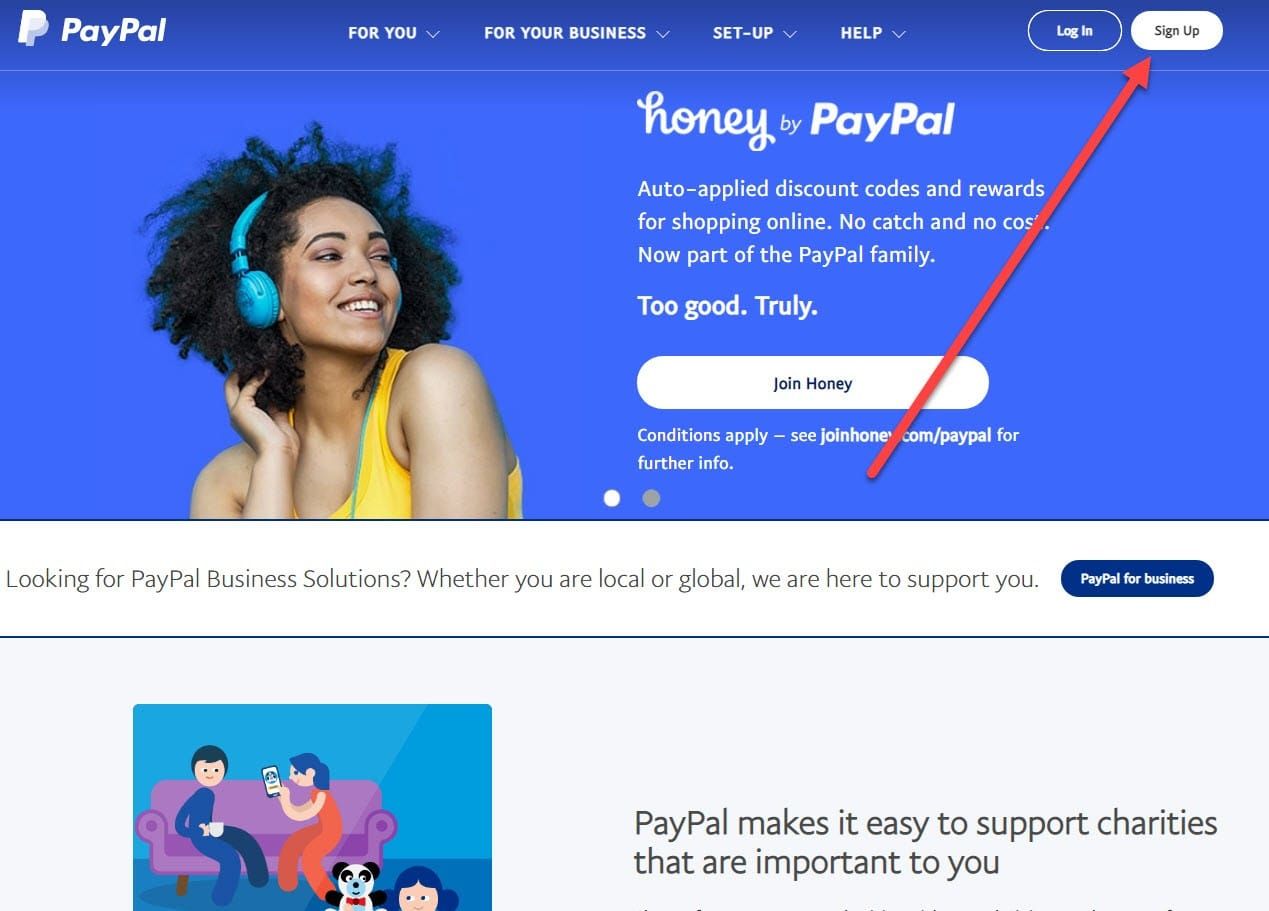
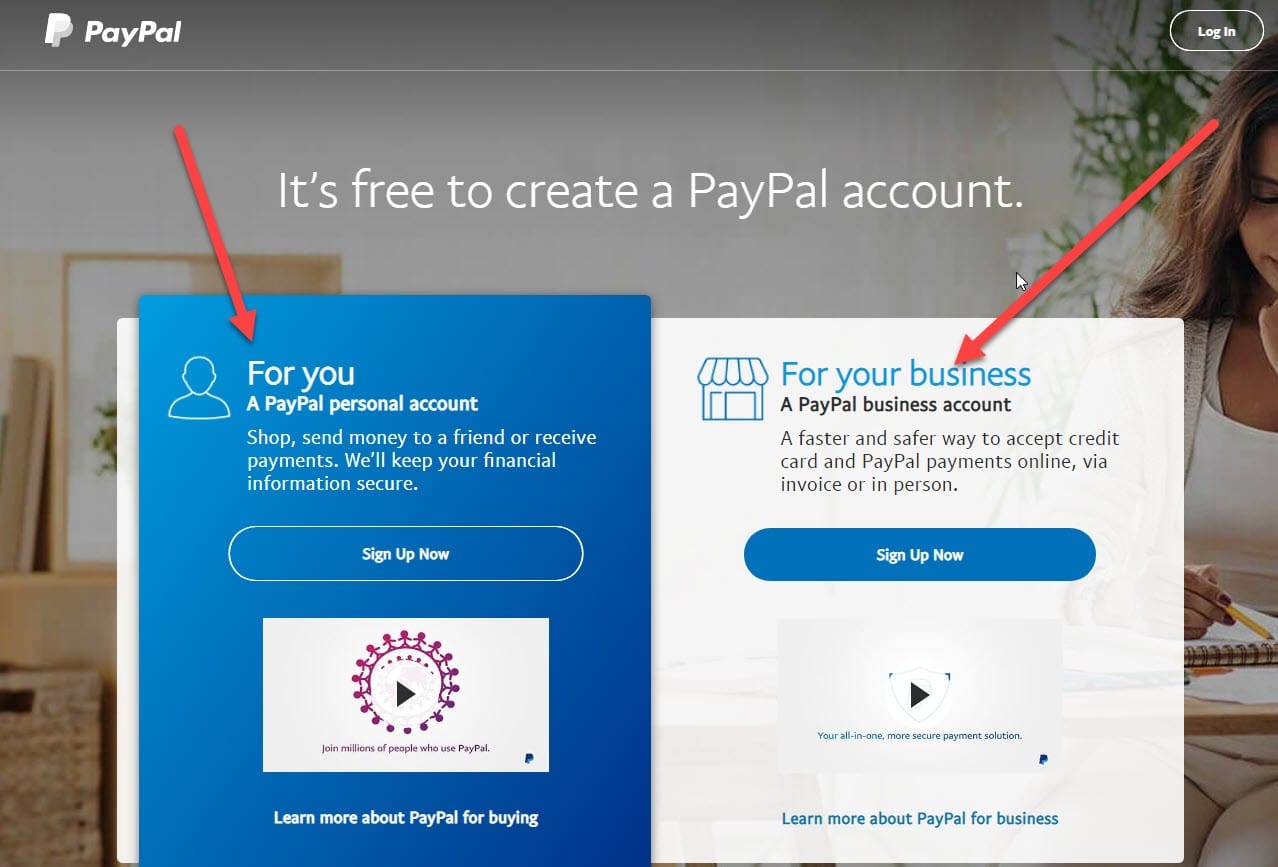
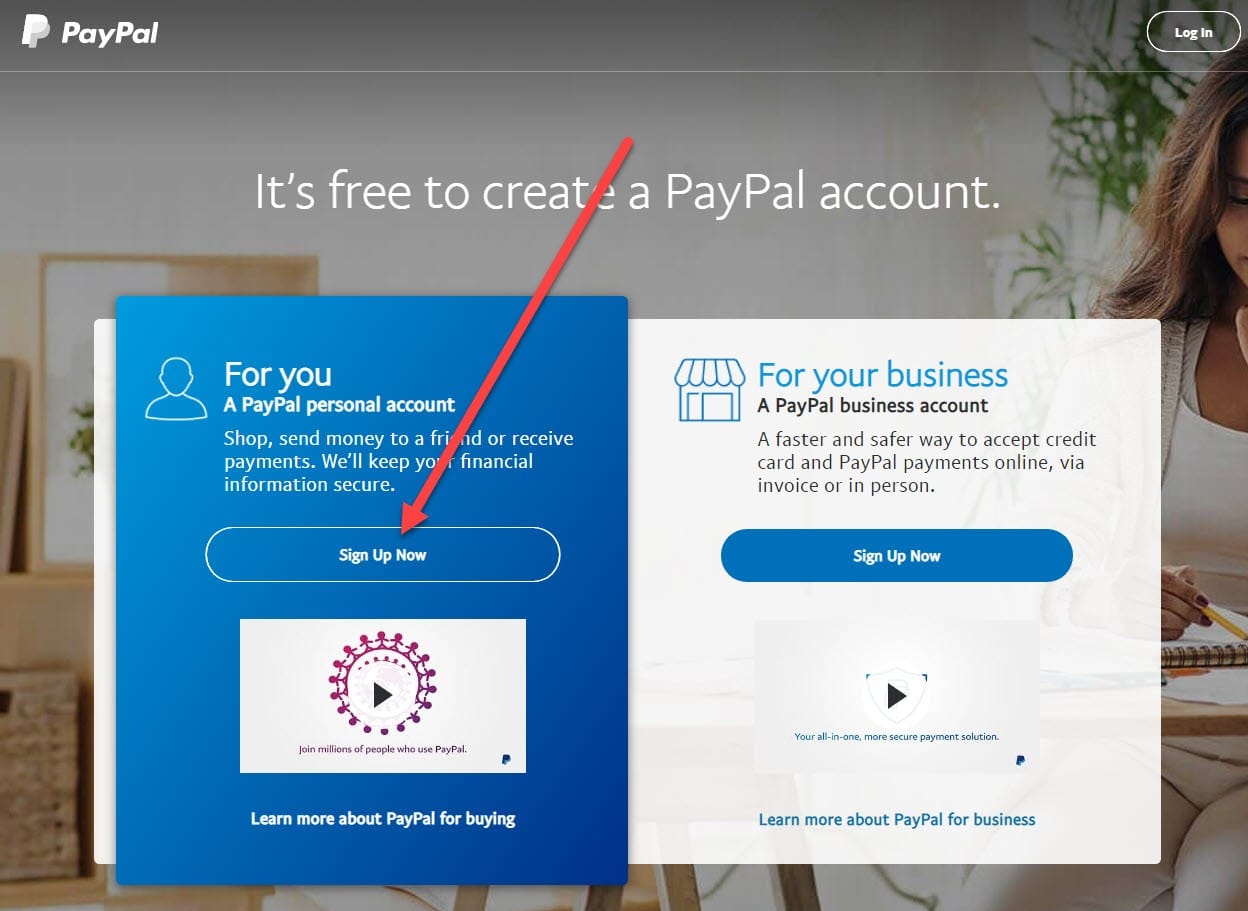
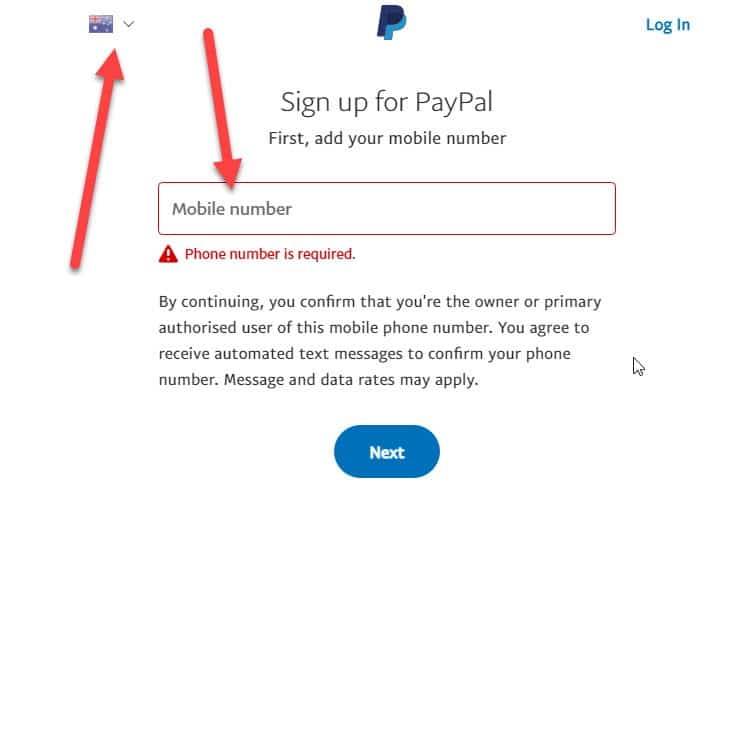
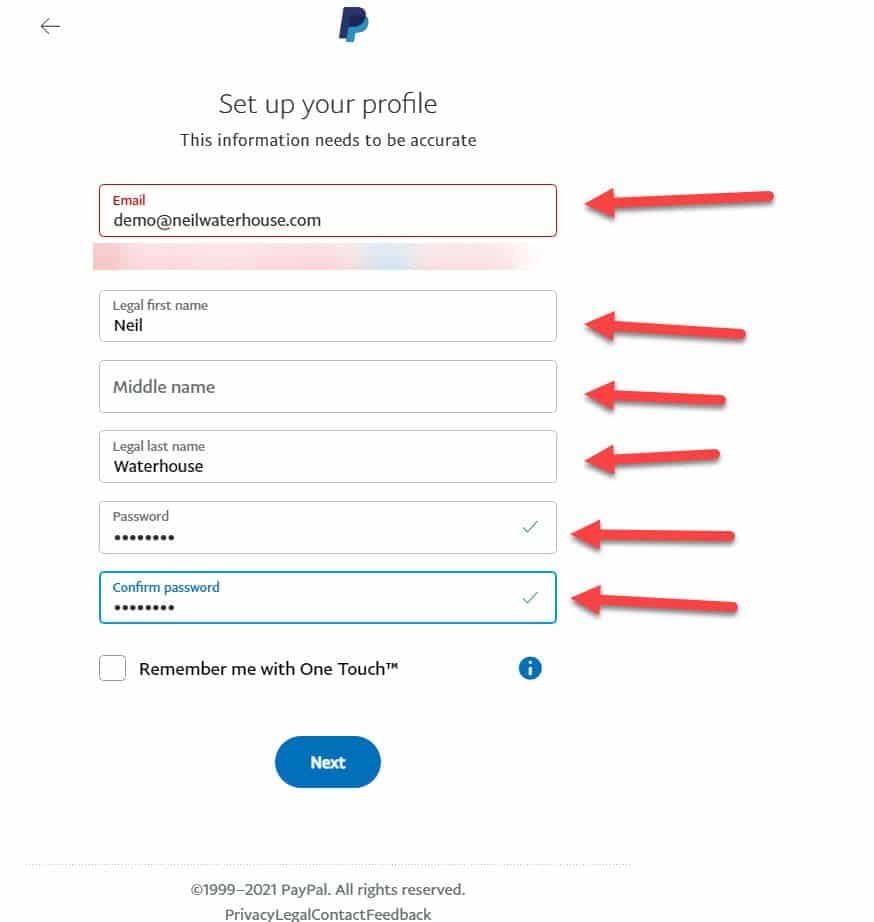



 Transcribe of “How To Set Up A Paypal Account | Send, Receive, and Transfer Money”
Transcribe of “How To Set Up A Paypal Account | Send, Receive, and Transfer Money”
Hi guys, Neil Waterhouse. This week’s video is about how to set up a PayPal account from scratch including how to send, receive, and transfer money. But before I get started, make sure you hit the subscribe button to the no fluff, ad free channel that puts out weekly videos teaching step-by-step how anyone can build a seven-digit online business from their home using eBay and Amazon and using less than $100. So let’s launch straight into it.
You can set up a new PayPal account
You can set up a new PayPal account on either your computer or you can use a smart device like your phone or a tablet, it all works very similar. For this demonstration, I’m going to use a computer. However, the steps are very similar for both. The first step is to go to paypal.com and click sign up. Next, you need to decide whether to set up for a personal PayPal account or a business PayPal account. Now don’t get too bogged down here if you’re new.
You can always upgrade from a personal account to a business account
You can always upgrade from a personal account to a business account at any time down the track, just like how with eBay, you can also upgrade at any time from a personal eBay account to a business account. If you’re setting up this PayPal account to just buy and sell a few things every now and then, a personal account is probably all that you need.
Set up a business PayPal account
If you’re building an online business, then you’re more than likely want to set up a business PayPal account. But like I mentioned before, you can always down the track at any time change from a personal PayPal account to a business account when you’re ready. Personally, these days for our eBay and website businesses, I only use business PayPal accounts. But, you know, when I started out 20 odd years ago, all my PayPal accounts were personal. And then over time we converted them all to business accounts.
How to set up paypal Accounts
But this demonstration I’ll set up a personal PayPal account. To do that, click on the blue, “Sign Up Now” button, now enter your phone number, have a note at the top left, you can choose your country for your phone number just in case PayPal did not recognize what country you’re in. Now, PayPal will SMS you a confirmation code to confirm your mobile phone number. When you receive the SMS with the confirmation number, enter that confirmation number into the next page then click the blue “Next” button.
If you don’t have a phone number
Now, by the way, if you don’t have a phone number, a cell different phone, for example, in that country that you want to set up on, I’ve got another video showing you how to get around that. And I’ll put a link above the screen and below. Okay, now next, enter your email address, your first name, middle name, surname and then your password. You’ll need to enter your password twice, so PayPal can confirm there are no typos in your password. Once you’ve entered your details, click the blue “Next” button. Next, enter your date of birth and your address. Then click the “Agree and create” button.
Click the PayPal logo at the top left
Next, click the PayPal logo at the top left, which will take you to the PayPal home page. On the PayPal home page, you can see three blue boxes which need to be actioned for PayPal to verify you. The first box asks you to link your credit card to PayPal. By linking your credit card to PayPal, this allows you to purchase items using your PayPal account if your PayPal balance is less than the cost of the item.
PayPal will ask you if you wish PayPal to debit the balance from your debit or credit card
If you try to purchase something which costs more than your PayPal balance, PayPal will ask you if you wish PayPal to debit the balance from your debit or credit card or whatever you set up. If you building an online business from your home, and you want to use PayPal to pay for inventory, I would highly recommend that the credit card that you attach to PayPal is a card that gives you frequent flyer points for free for every dollar that you spend.
You flyer points for free
You get these frequent flyer points for free, and if you have an online dropship business, turning over six or seven digits a year, you can easily rack up literally hundreds of thousands of frequent flyer points. And these frequent flyer points can be converted to vouchers of popular stores to purchase things like computers, iPads, iPhones, televisions, et cetera. I’m not going to get into the frequent flyer strategy in this video, as I’ve done that in a previous week’s video. But if you missed it, again, I’ll put a link on the screen and below.
The next blue box is asking you to confirm your email address
The next blue box is asking you to confirm your email address. This of course is very important for PayPal to help verify your identity. Like with all banks and financial institutions, verification is very important and you need to action whatever steps requires a verification. The next blue box it’s for PayPal to verify your bank account. What happens here is once you enter in your bank account name and your account number, PayPal will put some small payments into your bank account.
PayPal puts these small amounts into your bank account
Now, just for clarification here, PayPal puts these small amounts into your bank account. They do not take any money out of your bank account. These payments that PayPal put into your bank account are only small, normally less than $1 for each payment. Now to complete the bank verification, you’ll need to wait a few days until those payments show in your bank account. And then you log back into your new PayPal account and enter those amounts. Are, you know, 11 cents or 32 cents or 15 cents or whatever they are. And once you’ve done that, you’re done, you’ve set up a brand new verified PayPal account.
Other features of PayPal that we use regularly
Next, I want to show you the other features of PayPal that we use regularly. Now, PayPal like most programs has a gazillion options and features. However, like most software, the 80-20 rule comes into play. And you only need to know less than 20% of PayPal features to be able to use over 80% of its capabilities. In fact, there’s more like the 95-5 rule that is you need to know less than 5% of PayPal’s features to get over 95% of its capability.
We only use four of PayPal’s features
Over the last 20 odd years of using PayPal, 99% of the time, we only use four of PayPal’s features. These four features are transfer money from PayPal It’s your bank account. Send money from PayPal to other people, to pay overseas virtual assistants, and also we use the options to receive and send money to people and businesses. I’ll quickly go through all four of these features now. The first is how to transfer money from your PayPal account to your bank account.
PayPal balance will quickly grow
If you’re regularly selling items on eBay, your PayPal balance will quickly grow and you’ll at some stage, want to transfer some or all the money to your bank account. To do this, from the PayPal home page, click on the blue “Transfer Money” button. Now PayPal asked you, how quickly do you want your money? Do you want to transfer quickly or standard? We normally just click the standard. Next PayPal shows you which bank account the funder will transfer to, and this of course is the bank account that you set up earlier.
You can also link an additional bank account
You can also link an additional bank account here as well if you want to. Next to enter the amount you wish to transfer, for this demonstration, I’ll transfer $1,000. Next PayPal will show you a review for the transfer, and then if you’re happy with the review, click the blue button and now PayPal will transfer the funds and will show you a confirmation page. That’s all you have to do to transfer money from PayPal to your account, to your bank account of your choice.
How to send or request money to or from anybody all over the world
Next I’ll show you how to send or request money to or from anybody all over the world. On a personal level, you can use this feature to send and receive money from family and friends. On a business level, you can send and receive money from clients and customers and you can also send money to purchase inventory. And also if you have low cost overseas virtual assistants working for you, you can use this feature to pay them.
How and where to get low-cost virtual assistants
If you want to know more about how and where to get low-cost virtual assistants, who you can build your online business for you from $1 an hour, I’ll again, put another link to another free previous week’s video on the screen down below. Now to send money or request money from PayPal, go to the PayPal homepage and click on the “Money” hyperlink.
“Send or Receive Money” hyperlink
Next, click on the “Send or Receive Money” hyperlink. From here, it’s just a matter of clicking on the “Send” tab or the ‘Receive” tab and then entering in the name, email address, or phone numbers or the personal business that you wish to send or receive money to or from. The next feature that we use is how to send somebody an invoice in PayPal. Sending somebody an invoice is essentially the same thing as requesting money from somebody.
Sending an invoice looks a lot more professional
However, sending an invoice looks a lot more professional. To send an invoice from PayPal, again, from the home page, click on the “Money” hyperlink then click on the “Send/ Receive Money” hyperlink, then click on “Request.” Then you will “Create an invoice.” On this page, you can enter the details of your client and you can also add your own logo to give that invoice the, you know, the professional look.
How to set up a PayPal account
I had this video helped you with how to set up a PayPal account. Please leave me a comment below and make sure you hit the subscribe button to the no fluff, ad-free free channel that puts out weekly videos teaching step-by-step how anyone can build a seven-digit online business from their home using eBay and Amazon, and using less than $100. Until next week, stay safe. Lease more, sell more, this is Neil Waterhouse.
How to Get a Free Cell Phone Number in 34 Countries
https://www.neilwaterhouse.com/phone-number
How To Get Thousands Of Frequent Flyer Points For Free
https://www.neilwaterhouse.com/frequent
How to Make $4,000 PROFIT Each Month From Home Selling on eBay and Amazon
https://www.neilwaterhouse.com/7-digits
Understanding eBay’s Cassini Search Engine To Get More Sales
https://www.neilwaterhouse.com/cassini
How and where to find overseas staff from $1 per hour
https://www.neilwaterhouse.com/va1
How to Find & Sell Used Items On eBay
https://www.neilwaterhouse.com/ebay-used
How to Import & Sell On eBay
https://www.neilwaterhouse.com/ebay-import
How to build an automated 7 digit online business
from home using less then $100
https://www.neilwaterhouse.com/7-digits
Link to eBay USA
https://www.ebay.com
Link for eBay USA with the option to call
https://www.ebay.com/help/account/account-getting-started/setup-verify?id=4191&from=ContactUs
Link to Text Now
https://www.textnow.com/
Hot Selling Covid 19 items
https://www.neilwaterhouse.com/hot-covid
How To Find Best Selling Items On eBay –
https://www.neilwaterhouse.com/ebay-best-sell
How To Optimise & Increase eBay Sales Fast
https://www.neilwaterhouse.com/how-to-increase-ebay-sales-01
Understanding eBay’s Cassini Search Engine To Get More Sales
https://www.neilwaterhouse.com/cassini
How to find Local Dropship Suppliers
https://www.neilwaterhouse.com/local
How to find virtual assistants from $1 per hour
https://www.neilwaterhouse.com/va1
Download 1,000 Power Keywords For Free
https://www.neilwaterhouse.com/power-keywords/
How To Automatically Check Suppliers Inventory
https://www.neilwaterhouse.com/supplier-checking
How To Find Dropship Suppliers Using a Free VPN
https://www.neilwaterhouse.com/vpn-1
How to make $4,000 per month selling on eBay and Amazon, from home.
https://www.neilwaterhouse.com/7-digits
How To Choose a Username To Increase Sales
https://www.neilwaterhouse.com/name
Amazon Product Research (Step By Step With Helium 10)
============================================================
How To Find Local Dropship Suppliers
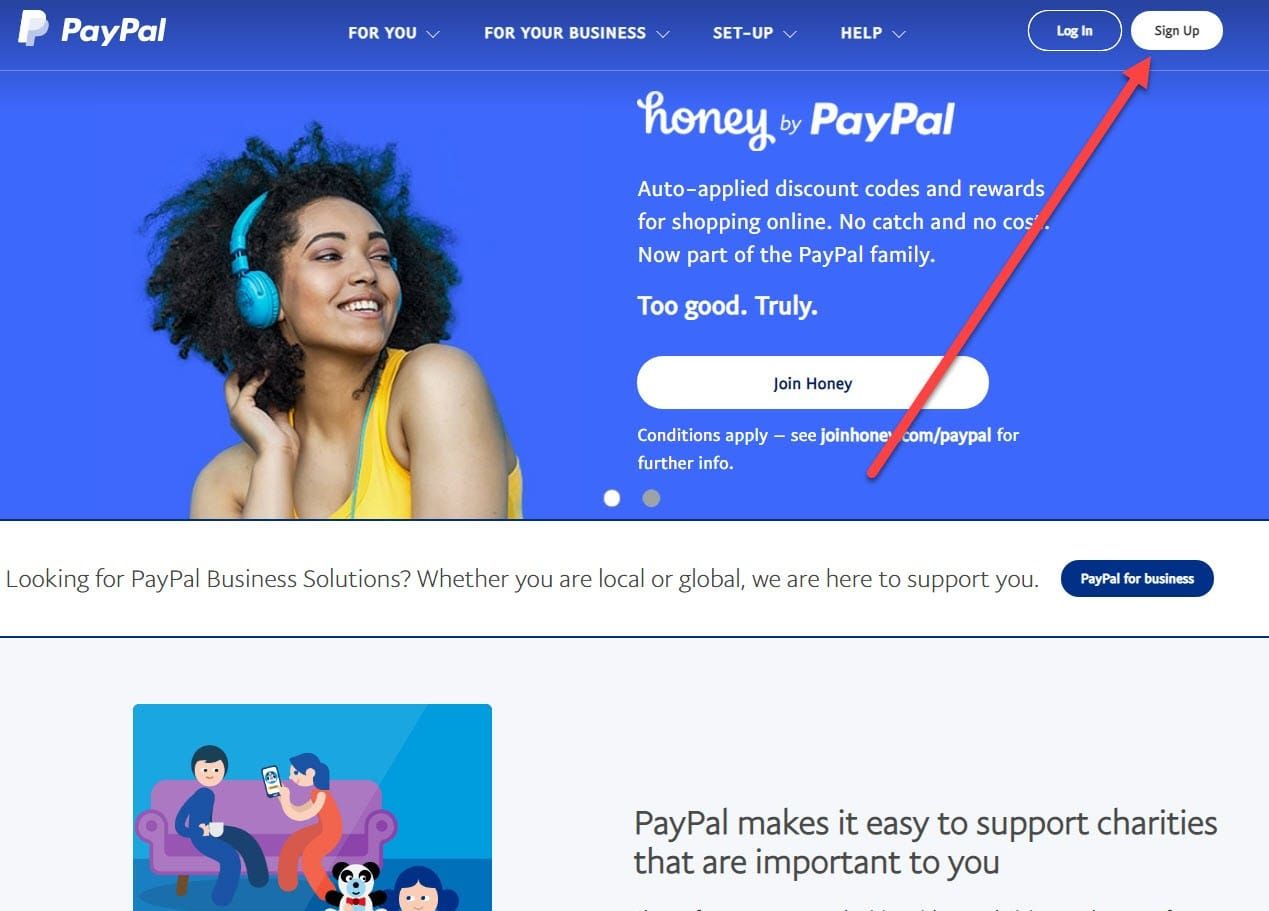
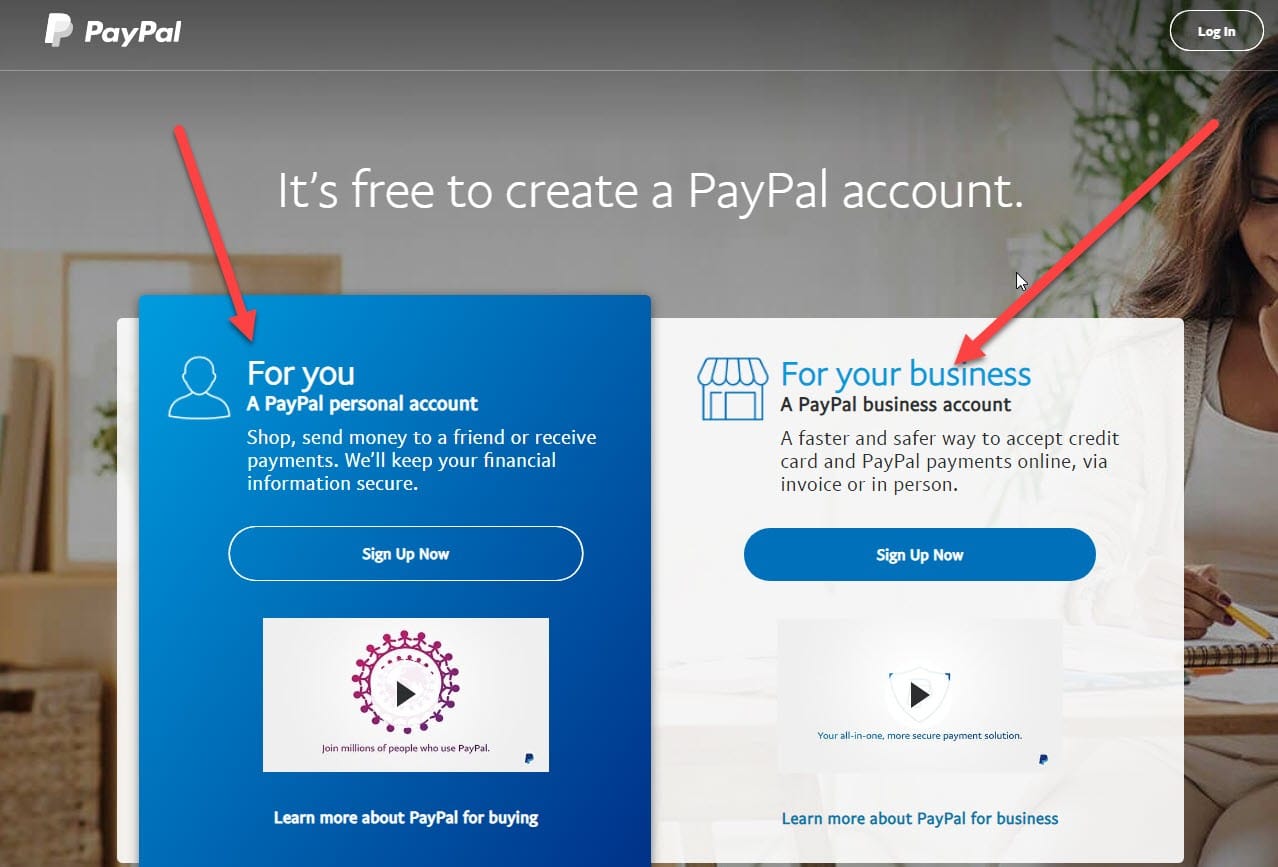
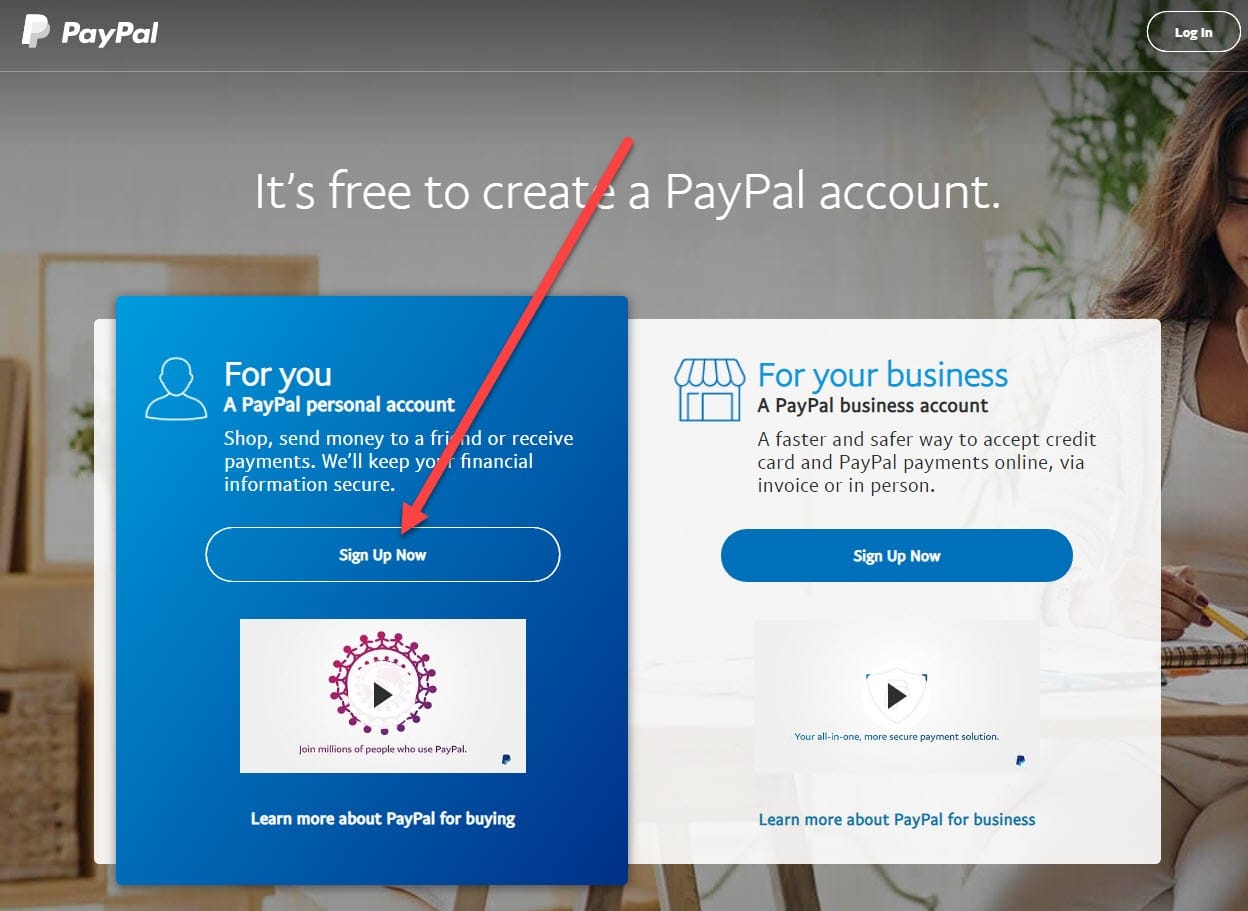
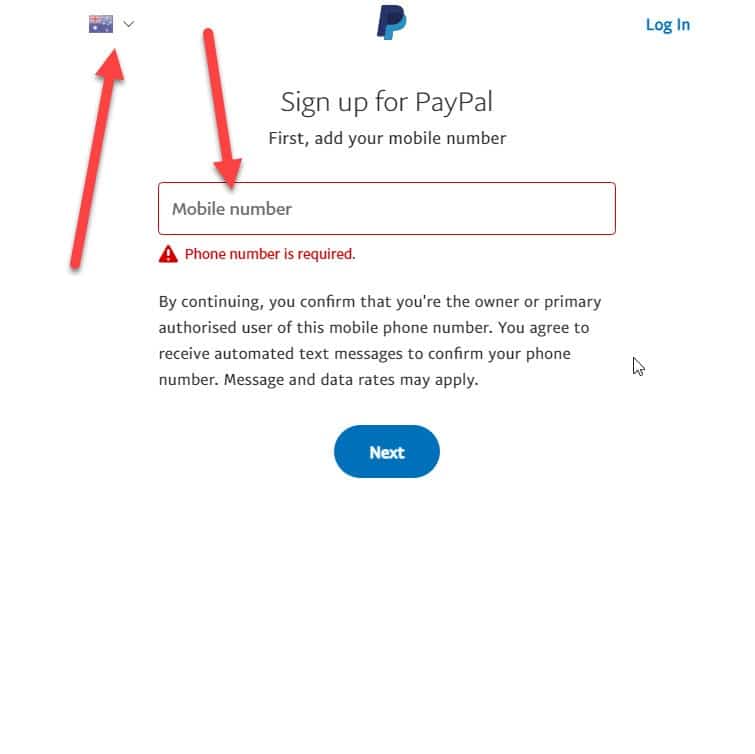 Transcribe of “How To Set Up A Paypal Account | Send, Receive, and Transfer Money”
Transcribe of “How To Set Up A Paypal Account | Send, Receive, and Transfer Money”