How To Download And Use Filezilla
Links from video:
https://filezilla-project.org/download.php
https://www.ghostname.com
Please leave me a comment below and let me know what you think.
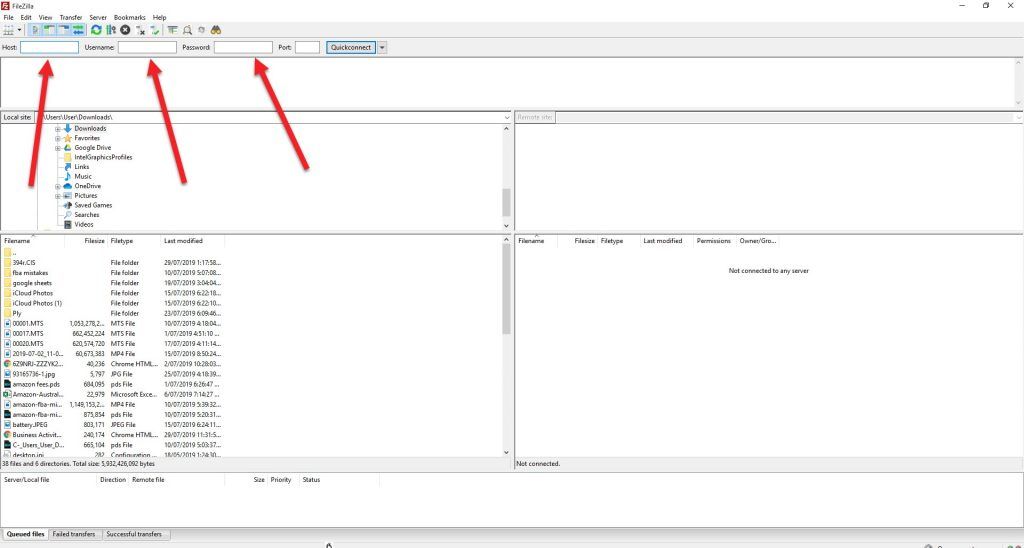
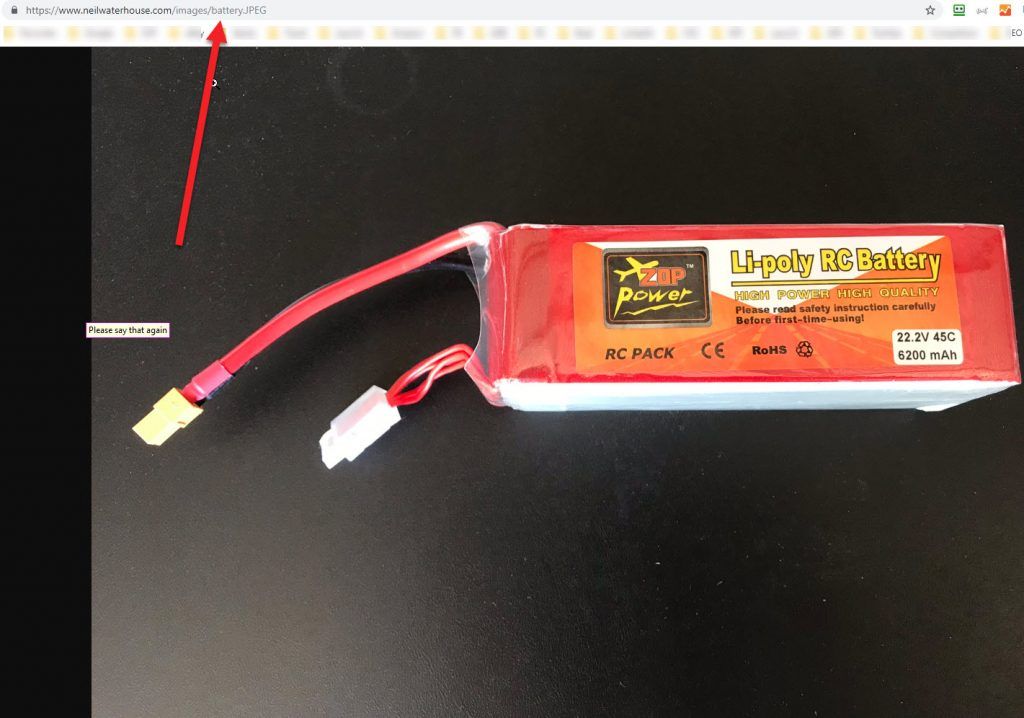

Transcribe of “How To Download And Use Filezilla”
So with this quick video I want to show you how to download and use FileZilla. To copy this picture of battery or any other picture or file from your computer to the World Wide Web. So that anybody can access the picture over the internet from anywhere in the world. If you have an Ebay or Amazon business or you sell products from your own website.
Way of copying product images from your computer to your own domain
What I’m going to show you now is a popular way of copying product images from your computer to your own domain or website using FileZilla. And if you don’t already have your own domain or website, I’ll also tell you where you can get one.
Steps on how to Download
Okay first thing you need to do is download FileZilla. I put a link on the screen and below the video where you can download FileZilla now for free. Once you’ve downloaded FileZilla double click the file that’s downloaded and FileZilla will open up as per the screenshot. Next step, is you need to fill out the three boxes with information about your host, username and password. You normally don’t need to populate the fourth field which is the port field. Now for these three pieces of information you need to contact the company who is hosting your domain name.
A domain name is a website name
Now, just in case you don’t have a domain name, you know, you might be scratching your head, you know, what a domain name is. A domain name is a website name. I.e. you know, www.xyz.com or you know, www.xyz.com.au or you know, any other website address. .ifo’s .ws’s and a whole stack of others. Or to get really back to basics www is short for World Wide Web. And the other part before the .com or the .com.au or .ifo or whatever. Or any other extension. Is a domain name that you purchased. I.e. Xyz.
Need to get it hosted which makes it live on the internet
Then after you purchase a domain name, you know, I.e. www.xyz.com you need to get it hosted which makes it live on the internet. Then you can use a program like FileZilla to copy files from your computer to your domain name. If you don’t already have a domain name I’ve put a link on the screen and below the video where you can, basically where you can get one. Okay, back on track. Once you’ve opened FileZilla and you’ve entered in the three pieces of information that’s you know, your host, username and password.
FileZilla will then basically split your screen in half.
FileZilla will then basically split your screen in half. The left side shows you all the files on your computer. The right side shows you all the files on your domain. To copy a file from your computer to your domain you simply just Drag and drop it.
Drag and drop it
In this example I’m going to drag and drop a file in my downloads folder called, battery.JPEG, or as known in the industry, JPG. And then drop that into my image folder which is on my domain, neilwaterhouse.com. As this is just a small JPG file it only takes a second or two to copy. To prove this has worked if I go to my browser and type in, www.neilwaterhouse.com/images/battery.JPEG. Bingo, up comes a picture of the battery. That’s all for this week, please scroll down and leave your comment below. Until next week, list more, sell more. This is Neil Waterhouse.
Hi Niel;
Thx for the informative details.
An a HUGE thanks for changing the text colour in the video clip… I can read it now.
Being colour deficient has its challenges, so once again a **HUGE** thanks!!!
You’re very welcome Walter!