This week’s video is a Google Keep review, and I have to say, this free program from Google.
Google keep review
It’s one of my favorite programs for so many reasons. Not just for business, but for so many personal uses too. I honestly can’t think of any human being, besides a baby, that would not simplify their life from using this simple free program.
Now for those who aren’t familiar with Google Keep. Keep is a simple way of remembering things, and lists, and tasks. It’s awesome for creating personal lists like shopping lists, and so much more as I’ll show you. If you’ve been following me for a while now. You’d know that my weekly video blogs are normally about hints and tips and automation strategies to make money on eBay and Amazon.
Why am I doing a Google Keep review today?
So you’re probably asking, you know, why am I doing a Google Keep review today? Well, for several reasons. The first reason is, I think Google Keep is awesome and I use it pretty much every day on either my phone, my computer, or my tablet. The second reason is, I love automating things in my life, not just eBay and Amazon businesses, but anything else in life, so I can get as much spare time each day to do the things in life that I want to do. Google Keep is a great way of automating some of these tasks. The third reason I love Google Keep is it’s so simple. Google keep review
I love Google Keep is it’s so simple
So many programs these days have so many features that they feel cluttered. Which makes them hard to learn and hard to use. You know, we have this saying. You know the 80/20 rule, where you get 80% of a performance of a certain thing whether it’s software or whatever from only 20% of its abilities. And with a lot of software these days, this is more than 95/5. That you only need to learn 5% of it to get 95% of its functionality. You know, and the great thing with Google Keep is it’s back to the bones. It’s straightforward and it’s simple to use.
Google Keep is free, that’s right, it’s 100% free
And amazingly, Google Keep is free, that’s right, it’s 100% free. I’ll put a link on the screen, and below, to Google Keep. Let’s just launch straight on in and I’ll show you some of the uses I use Keep for in my life. And maybe you can find some uses for it. Anyway, let’s start off with something simple, like creating a shopping list. One of the awesome features of Google Keep is it works on your computer. And it’s also an app for your phone or smart device. And the great thing about this is, you can create a shopping list on your computer and it’ll automatically show on your phone.
You can create a shopping list on your computer
So when you’re out shopping, you’ll never forget your shopping list. And you can also add things to your shopping list. Wherever you are on whatever device you’re using. Let me show you. Here’s what my Google Keep looks like.
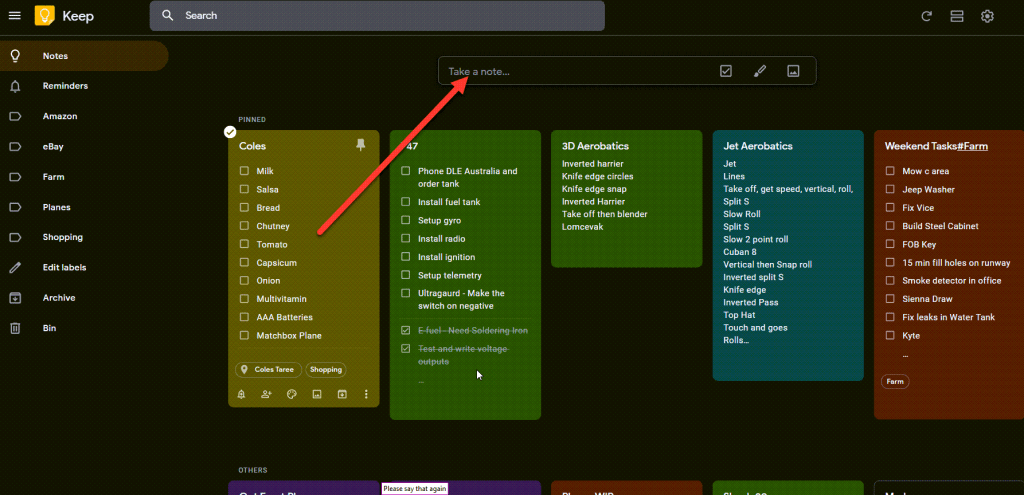
Let’s say I want to create a new shopping list, you click here and then enter the name of your list. For this list, I’ll call it Woolworths.
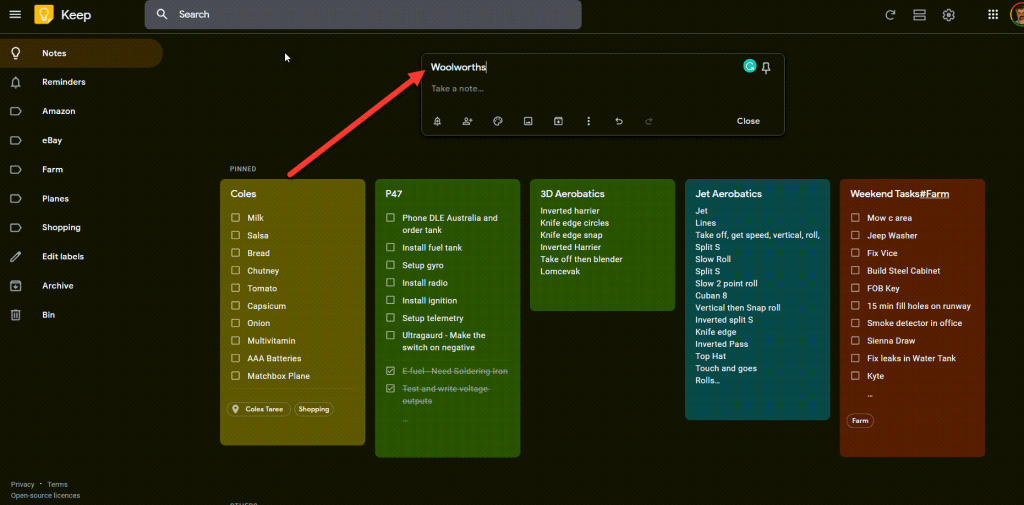
We’d like to have separate shopping lists for each store. Now I’ll enter a few groceries like milk, bread, and lettuce.
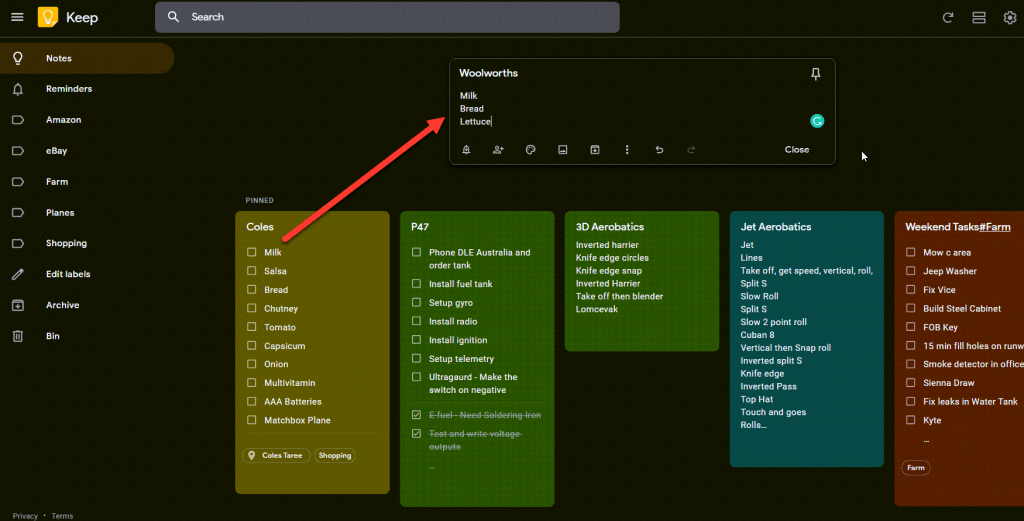
And then click on the close button.
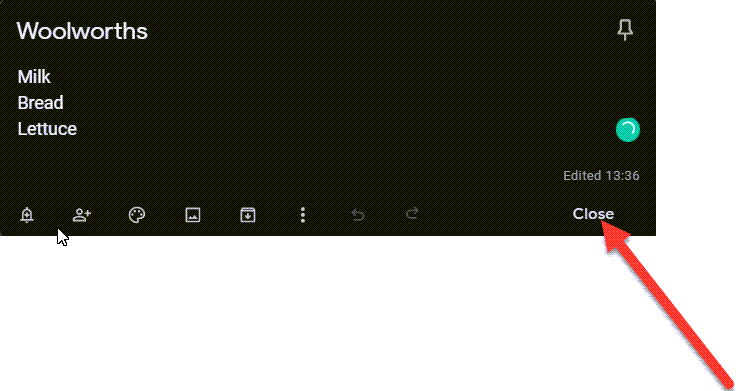
Now I’m doing this on my computer. But if I go now to my mobile phone, I can see my new shopping list straight away. And if I add another item to the shopping lists using the app on my mobile phone,
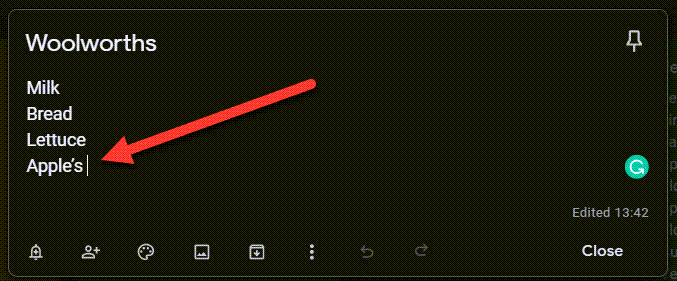
it magically appears on my computer.
Let me show you some of the other features
Let me show you some of the other features. At the top, you can click on the pin and this task will stay at the top.
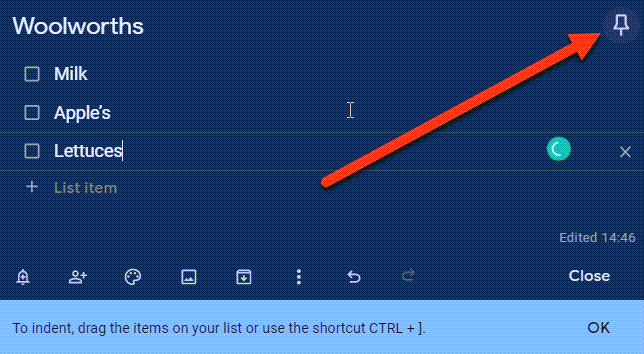
Down at the bottom here, you can set reminders where Google will remind you at certain times.
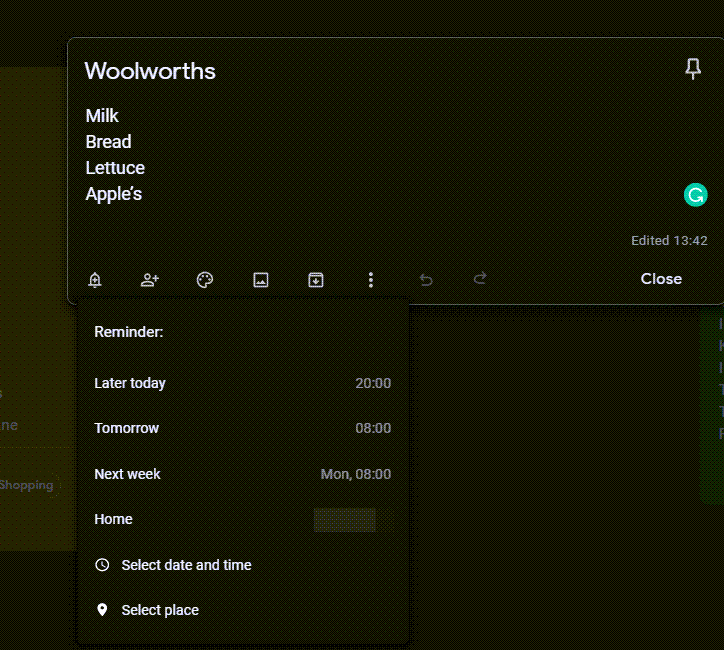
And it can also remind you when you arrive at a certain location. As you can allow the Google app on your phone to have access to the GPS in your phone. That way Google can remind you of tasks when you’re right back home, or a certain location like a shop, or whatever.
Collaborator, this is really powerful
Next is the collaborator, this is really powerful. Here you can add the email address of another person and they will have access to this list.
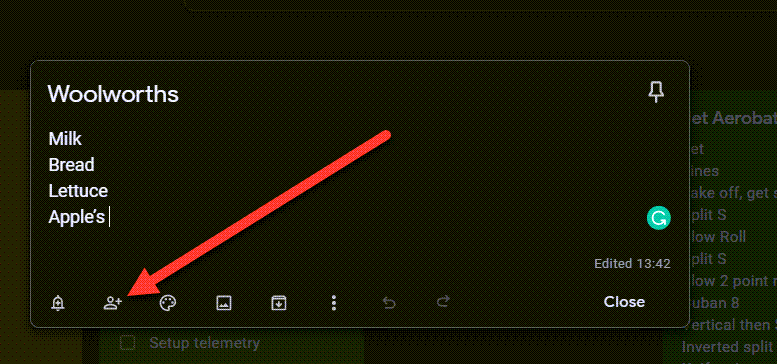
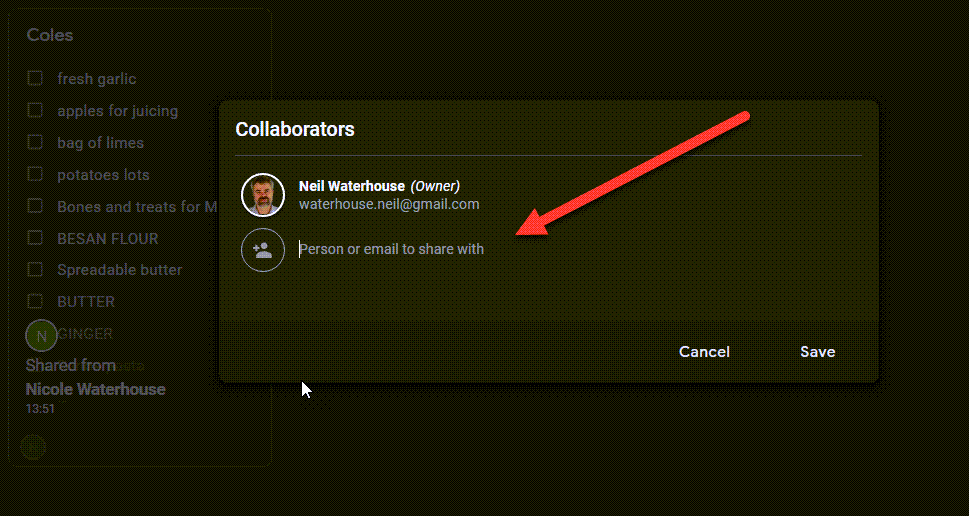
If you have low-cost, overseas virtual assistants working for you or running your eBay Amazon businesses for you. This can be really powerful as you can share tasks and see what has been completed and what needs to be completed. On a personal level, you can use the collaborator so you and your partner can share a shopping list. So you can both add items at any time from any computer or any smart device.
Google Keep is free and works in the cloud
On a business level, because Google Keep is free and works in the cloud, you don’t need to buy licenses for all your virtual assistants. You can set tasks at any time for your virtual assistants. You can be at your favorite coffee shop and your virtual assistant can be working inside the Philippines. And you can instantly share tasks live. Google keep review
And they can also add or remove and set completed on certain tasks. Now before anybody sends me a message asking where can you get low-cost overseas virtual assistants from, I’ll put a link on the screen and below to a free guide showing where you can get low-cost overseas virtual assistants from $1 per hour.
Color palette where you can change the color of any list
The next button is the color palette where you can change the color of any list, here I’ve set this one as blue.
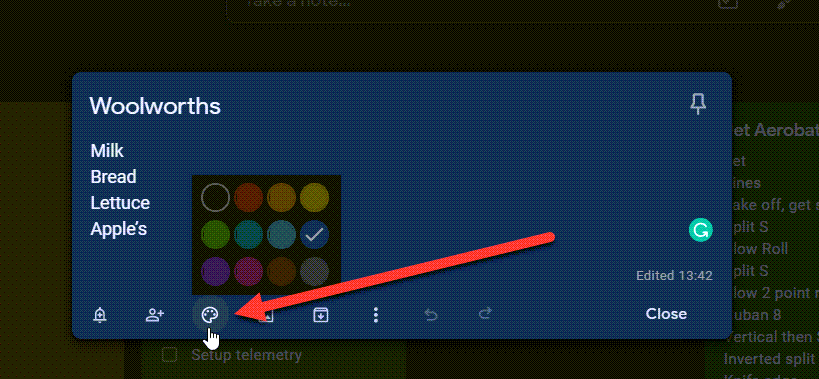
Next button is where you can upload an image for your list.
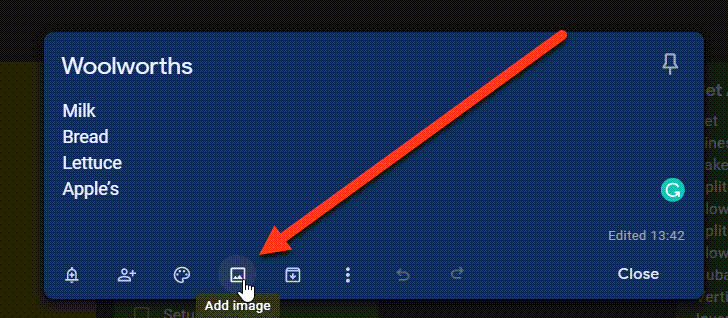
The next button allows you to archive your list once you’ve completed all your tasks or checked off every item on your list.
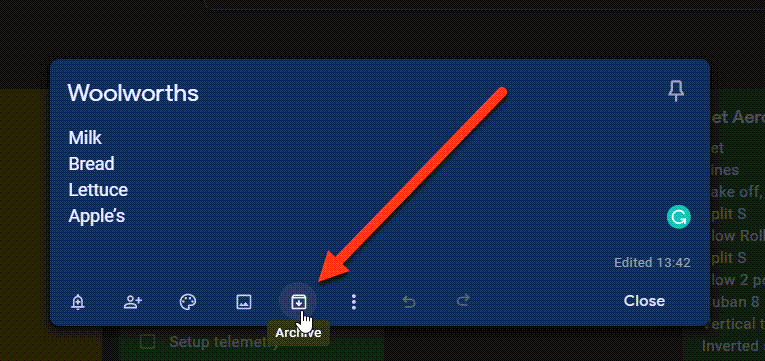
The next button shows several other features that are mostly self-explanatory.
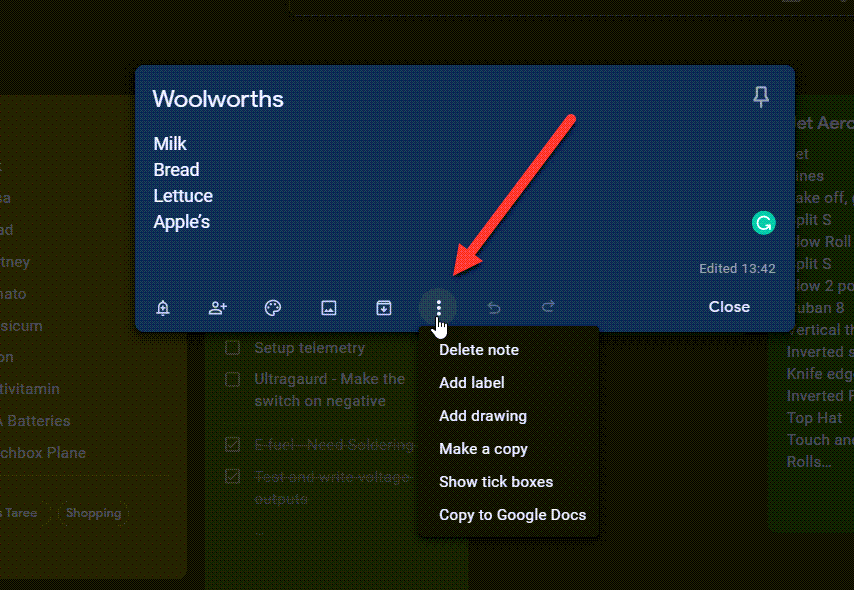
However, the one I love the most shows tick boxes.
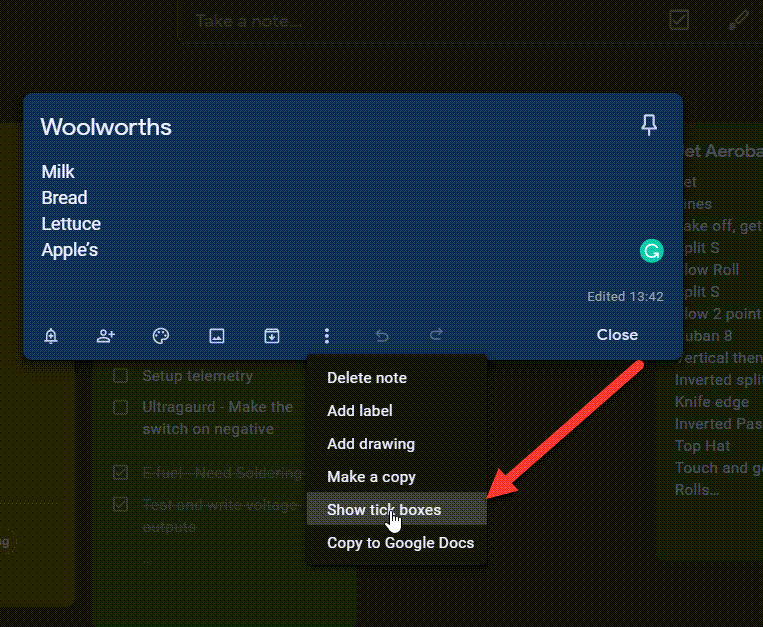
When you select show tick boxes, a square checkbox appears next to the list of all the items on your list.
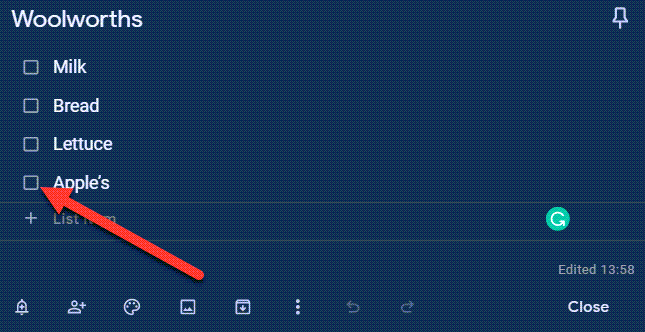
The awesome part
The awesome part about this is, let’s say you’re out shopping. Now once you grab the milk, using your phone, you tap on the checkbox next to the milk, and the milk drops to the bottom of your list, it is now classified as completed.
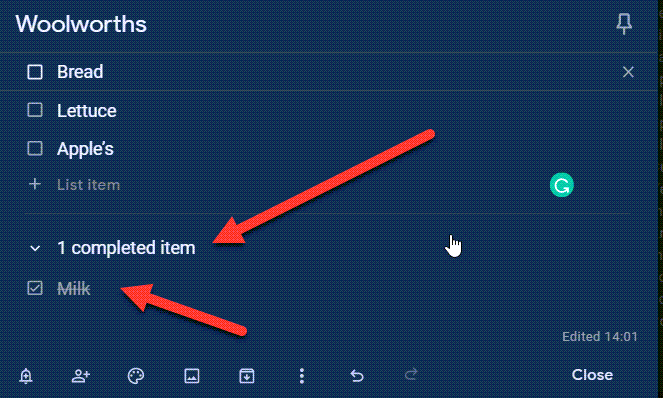
This enables you to focus on what is remaining on your shopping list. And the awesome part about this is next time you go shopping, you can go through all the completed items at the bottom of your list and uncheck them if you need to purchase them again.
This is a great way of remembering things
As soon as you uncheck them, they’ll appear back at the top of the list. This is a great way of remembering things. Also having the checkboxes and being able to see the tasks or items that have been completed is very useful if you have virtual assistants working for you. It also gives you self-satisfaction every time you tick off another task yourself. In the industry, this is called gamification. So that’s a quick demonstration of how Google Keep works.
Here are some of the applications I use it for in my life
Here are some of the applications I use it for in my life. For Business, I and my team have meetings every Monday morning. And for each project, we allocate different tasks for the different team members. Using Google Keep, I have a task list name for each person and that team member has access to that particular task list. At any time, I can see which tasks they’re working on and which tasks they’ve completed. Google keep review
My wife and I both use Google Keep for our various shopping lists
And yes, my wife and I both use Google Keep for our various shopping lists. Whether it’s for food shopping, hardware, chemist, grocery, whatever. If I have a meeting with my accountant, I have a separate list of all the points I wish to discuss with him. And for those who’ve been following me for a while, you’d know my favorite hobby is building and flying radio control planes.
Google Keep is an awesome place to record things
Now Google Keep is an awesome place to record things like aerobatic maneuvers when I’m in the flying field. I can quickly access the lists on my phone and remind myself of certain maneuvers. Some of my planes are quite complex with jet engines and whatever and have quite complex preflight checks which need to be carried out every flying day. Again, Google Keep is an awesome way of doing this so I don’t forget something important. Google keep review
With Google Keep, you can just add remove things at any time
And you know, unlike, you know, using a paper checklist where it’s, you know, hard to move things back and forth. You know, With Google Keep you can just add remove things at any time, which is awesome. Now I also use Google Keep for taking notes before creating these videos. It’s also brilliant for other checklists, especially if you use the checkbox.
You can spend some time before the trip creating your checklist on Keep
Let’s say you’re taking the kids away on a camping trip. You can spend some time before the trip creating your checklist on Keep so when it comes to the packing time, you can simply work through your checklist. And, of course, every time you go camping, you still got the same checklist so you’d have to keep remembering what you had and what you don’t have, and if you were camping and you say, “Ah, geez, I wish we had this next time”, you can just add it to your list on your smart device. Google keep review
You can just add it to your list on your smart device
Now, the things we do in summer. We do a lot of water skiing so we have a checklist for that. Keep is also awesome for making a particular meal. We regularly, in winter, have roasts on Saturday nights. So we have a shopping list just for roasts. That way, either of us can quickly drop into the shops and grab everything on the list without stressing that we’ve forgotten something. And again, if someone says next time, “Ah, geez, I wish we had this for the roast next time”, add it to the list, done. Now, in terms also with Google Keep, your partner can even be sitting at home and add more items to the list while you’re out shopping. Google keep review
I hope this quick Google Keep review helped
So anyway, so I hope this quick Google Keep review helped. And I hope you can find some ways to simplify your life with it too. I’d love to hear if you’re using Google Keep now, and if so, what tasks do you use it for? That’s all for this week, please scroll down leave me a comment below, and while you’re there, make sure you hit the subscribe button for more no fluff hints, tips and automation strategies to make money on eBay and Amazon without leaving the comfort of your own home. Until next week, stay safe. List more, sell more, this is Neil Waterhouse.
How to open an eBay Account
https://www.neilwaterhouse.com/open
Why open an eBay Store?
https://www.neilwaterhouse.com/why-ebay-store
How to make $4,000 profit per week using eBay and Amazon
https://www.neilwaterhouse.com/4000-new
How to build a 7 digit Drop Ship business without leaving the comfort of your home. And using less than $100
https://www.neilwaterhouse.com/drop
How to open an eBay Store
https://www.neilwaterhouse.com/open-store
https://www.neilwaterhouse.com/7-digits
How to find virtual assistants from $1 per hour
https://www.neilwaterhouse.com/va1
Transcribe
https://www.neilwaterhouse.com/how-to-find-a-profitable-product-to-sell-on-amazon/
https://www.neilwaterhouse.com/how-to-find-ebay-buyer-phone-number/
https://www.neilwaterhouse.com/ebay-best-selling-items/
thanks, Neil enjoyed yet another video from you
Kind regards Robyn
You are very welcome Robyn.
👍
Thanks, Robyn, great to hear!